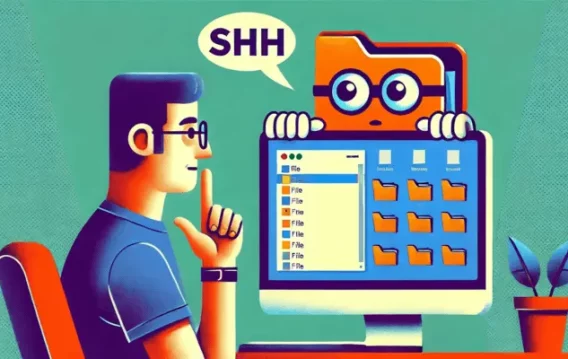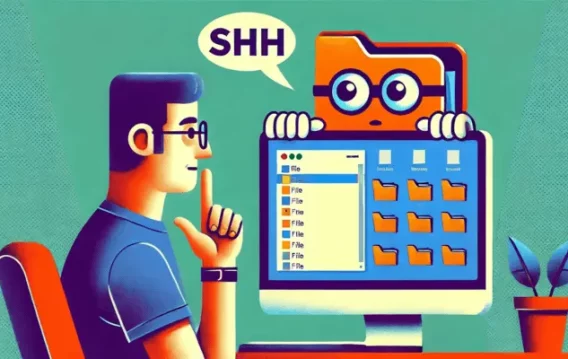- How to Find Duplicate Files and Photos and Delete Them on Windows 10/11
- Method 1: Use third-party software to remove duplicate files
- Method 2: Use Windows File Explorer to find and delete duplicates
- Method 3: How to delete duplicate photos and files using the Microsoft PC Manager’s duplicate file finder
- Method 4: Use the Windows Photos app to find and remove duplicate photos
- How to Find and Delete Duplicates in Cloud Storage Services
- A Few Reasons Why It Is Useful to Remove Duplicate Files
- How to Delete Duplicate Files and Photos: Explained
- FAQ
Duplicated files and photos do nothing but take up space, slow down your computer, and make it harder to find the originals when you need them. While a few extra files may seem harmless, duplicated items can pile up over time and cause storage issues.
I take a lot of screenshots as a tech writer, and I used to ignore them too. But eventually, those seemingly small 500 KB images, along with other large files, turned organizing my PC into a chore.
If you’re in the same boat, don’t worry—I’m not here to judge. Instead, I’ll show you how to easily find and delete duplicate files, including photos, so you can free up space and keep your system clutter-free.
Let’s begin.
✅ Fastest & easiest: Use third-party tools like Auslogics Duplicate File Finder or dupeGuru for automatic, safe cleanup.
✅ Built-in options: You can also use Windows File Explorer, Microsoft PC Manager, or the Photos app—but be prepared for more manual work.
✅ Cloud storage? Many duplicate file finders can scan cloud folders too.
✅ Bonus: Less clutter = faster PC, quicker backups, and fewer headaches when managing files.
➡️ Bottom line: If you want to keep your PC running smooth and organized, clearing out duplicates is a great place to start.
How to Find Duplicate Files and Photos and Delete Them on Windows 10/11
In this section, I’ll walk you through ways to find duplicates and remove them, starting from the easiest to the more techy method.
But first, here’s an overview of the methods:
| Method | How it works | Effectiveness | Considerations | Level of difficulty |
|---|---|---|---|---|
| Using third-party tools | Download and run reputable third-party programs designed to safely find and remove duplicates | Effective | Using the right program is crucial, as some apps may come with limitations | Easy |
| Using Windows File Explorer | Involves using different search parameters to call up files with the same names and formats | Limited results |
|
Can be time-consuming |
| Using Microsoft PC Manager | Go to Storage > Duplicate Files in the PC Manager app, select duplicate files, and then click Delete | Better than File Explorer but exempts smaller files |
|
Manual process can be labor-intensive |
| Using the Photos app | Use the Filter and Sort menus in the Photos app to rearrange photos and videos and remove duplicates | Falls short outside photo and video duplicates |
|
Can be time-consuming and stressful |
![IMG]() Method 1: Use third-party software to remove duplicate files
Method 1: Use third-party software to remove duplicate files

- Users can choose from different third-party apps that offer the right type of duplicate file-finding features
- Some applications, like Auslogics Duplicate File Finder and CCleaner, offer “ignore” options that allow users to avoid system files and other specific folders to make the process as safe as possible
- Third-party duplicate file finders are usually fast, easy to use, and offer customizable filters
- Certain tools allow users to find duplicate photos, music, and videos whose file names don’t match with the originals.
- Some tools offer restore options for erroneous removals
- Some features are behind paywalls.
- Not all third-party apps offer the best features, functionalities, and user interface
There are several third-party duplicate file finders available to help you easily find duplicate files and photos on Windows 11 and 10 almost instantly, like Auslogics Duplicate File Finder, CCleaner Duplicate Finder, Duplicate Cleaner, and dupeGuru.
To make a comprehensive decision about which tool to choose, we have listed some crucial points to consider:
| Feature | Auslogics Duplicate File Finder | CCleaner Duplicate Finder | Duplicate Cleaner | dupeGuru |
|---|---|---|---|---|
| Detection accuracy |
|
|
|
|
| Ease of use |
|
|
|
|
| Speed |
|
|
|
|
| Photo-specific features |
|
|
|
|
| Additional features |
|
|
|
|
| Pricing |
|
|
|
|
| Pros/Cons |
|
|
|
|
Key takeaways and recommendations:
✅ Best for general use: Auslogics Duplicate File Finder.
✅ Best free option: dupeGuru (open-source, works on Windows, Mac, and Linux).
✅ Best for advanced users: Duplicate Cleaner (highly customizable, deep scanning).
✅ Best for quick and simple use: CCleaner Duplicate Finder (easy one-click scanning).
✅ Best for safe scanning: Auslogics Duplicate File Finder (offers Ignore Lists to avoid scanning system folders and a Rescue Center that can undo mistakes).
![IMG]() Method 2: Use Windows File Explorer to find and delete duplicates
Method 2: Use Windows File Explorer to find and delete duplicates

- Most users are already familiar with File Explorer
- Completely free to use
- Provides some custom search filtering (can limit to file type)
- File Explorer cannot automatically detect or compare files
- Users must rely on visual checks
- Files with different names but identical content are challenging to detect
- Indexing can take time and slow the system down
- Preview options are limited, and batch deletes involve manual work
You can use the built-in File Explorer to sort your files and photos, find duplicates, and delete them from your Windows PC. Here is how:
Step 1: Enable indexing for faster search
- Press the
Windows key + Skeyboard combination to open the search bar. - Type in indexing options. Then click Open in the right-side menu.
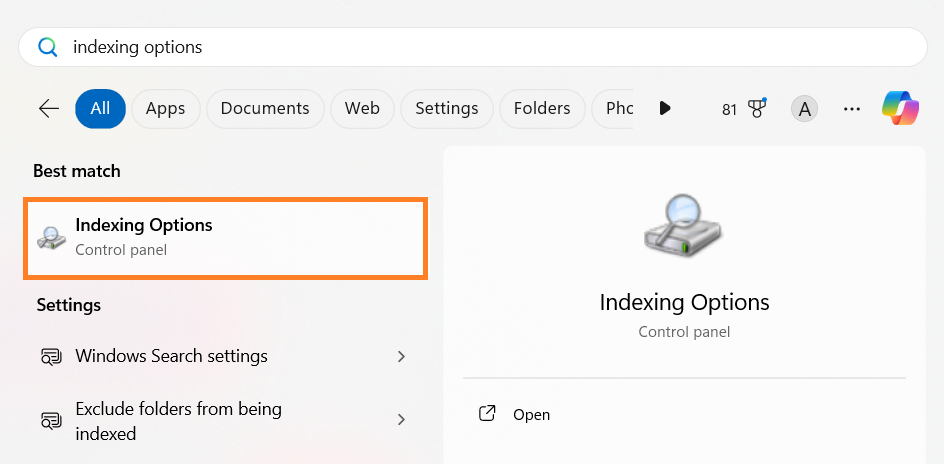
- Click on the Modify button.
- When a new window opens, select Show all locations.
- Go to the Change selected locations section and select every checkbox. Then click on the OK button.
Step 2: Sort files by name to identify duplicates
- Open File Explorer (
Win + E), expand This PC in the left menu pane, and select the Windows (C:) drive.
- In the search bar at the top-right, type a common file extension, like .png, .mp3, .docx, to list all files of that type.
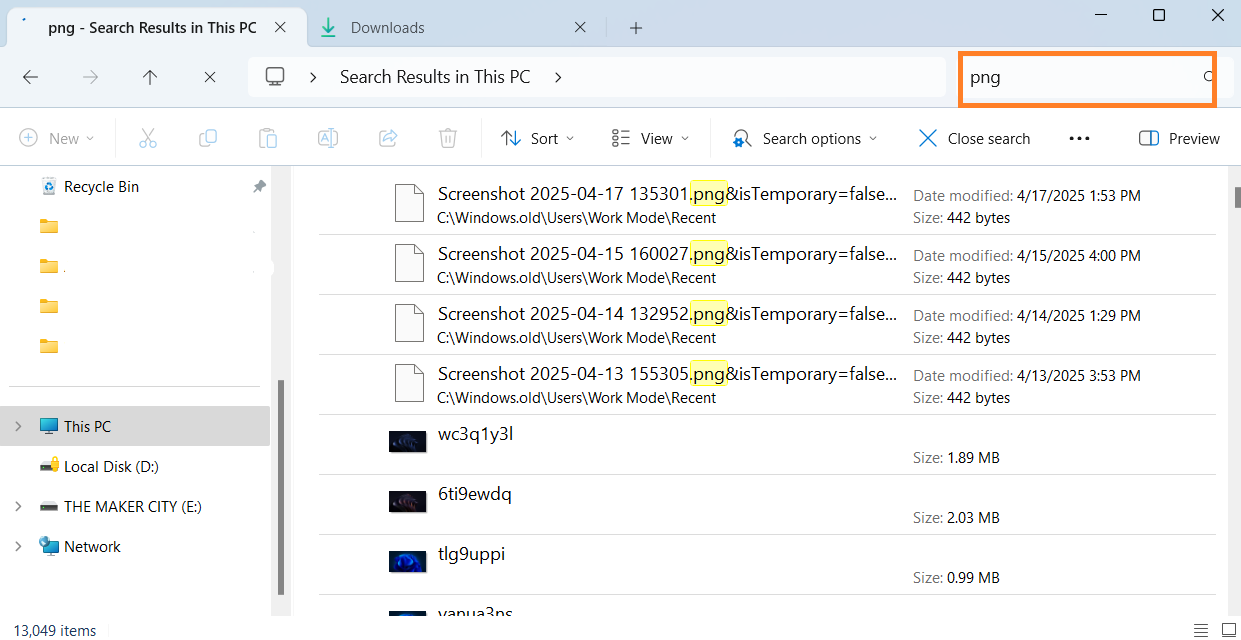
- Click on the View tab and select Details to display file information.
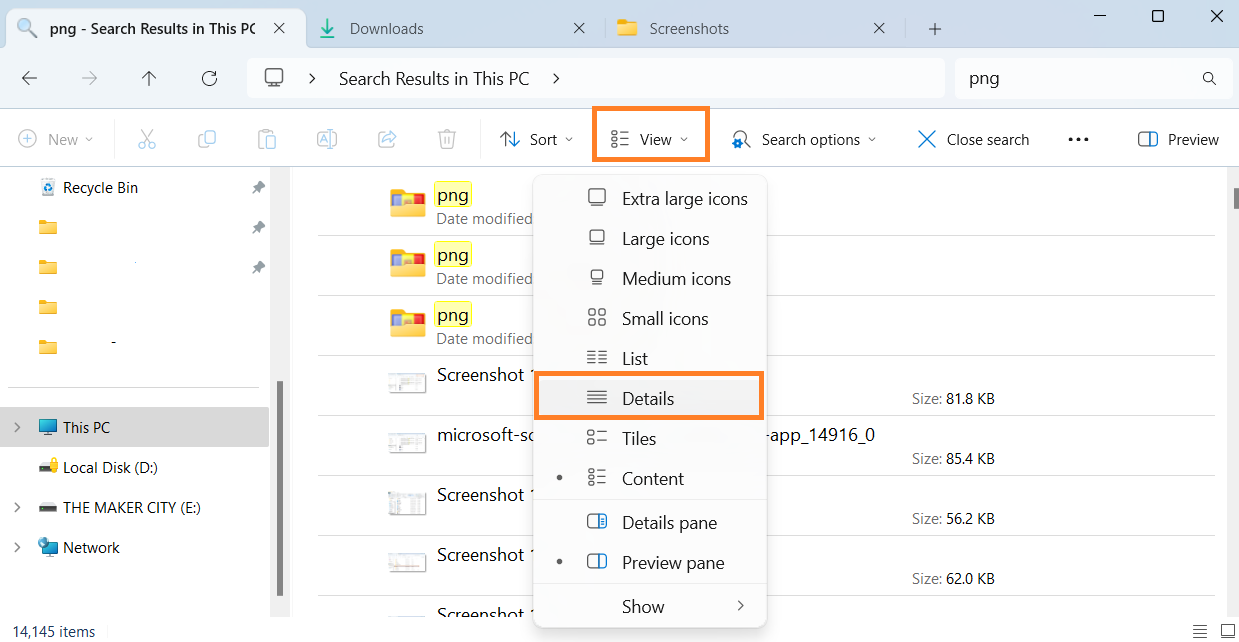
- Here, you have to manually sort files by n ame or s ize to identify and delete duplicates.
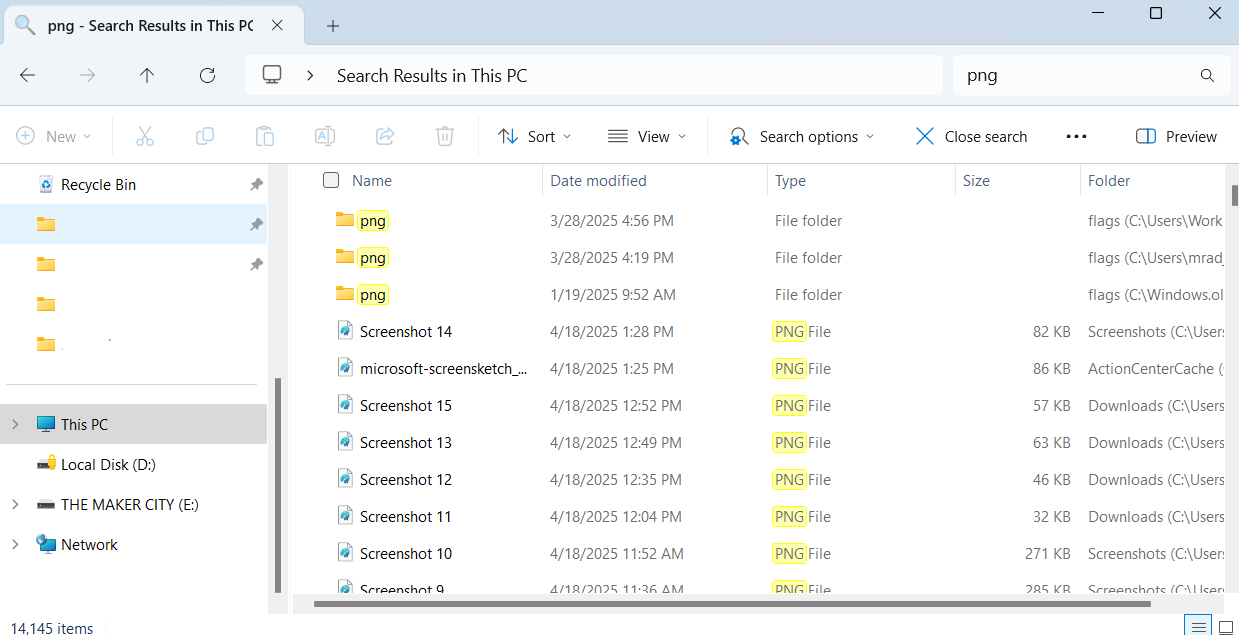
Here is a list of file extensions that you could use to help simplify the process:
| Images | .gif, .jpeg, .png, .jpg |
| Videos | .mp4, .mov, .avi, .flv, .3gp, .wmv |
| Audio | .wma, .mp3, .wav |
| Documents | .pdf, .txt, .docx, .doc |
| Programs | .exe |
| Presentations | .pptx, .ppt |
| Excel files | .xls, .xlsx |
Windows File Explorer doesn’t automatically check if files are truly identical; it only compares names. If duplicate files have different names, you’ll have a harder time identifying them.
This means sorting and deleting them manually can take a lot of time, especially if you have many files. There’s also the risk of accidentally deleting important files that look similar but aren’t exact copies, like different versions of a document. That’s why it’s better to use reliable duplicate file finder tools to find and delete duplicates.
![IMG]() Method 3: How to delete duplicate photos and files using the Microsoft PC Manager’s duplicate file finder
Method 3: How to delete duplicate photos and files using the Microsoft PC Manager’s duplicate file finder

- Quite fast and reliable
- Allows users to scan internal and external drives
- Supports file type filters
- Does not have folder exemption capabilities
- Users cannot select multiple items at once
- Manually selecting duplicates can be time-consuming
- Ignores certain files
- Does not allow users to choose specific folders to scan
Microsoft PC Manager is a standalone application designed by Microsoft for PC optimization. It includes a duplicate file finder that allows users to scan internal and external drives for duplicates. Here’s how to use it:
- Go to the Microsoft Store, search for PC Manager, and install the program.
- Once installed, launch the tool and click Storage in the left pane.
- Click the drop-down beside Duplicate files and select the drive you want to scan.
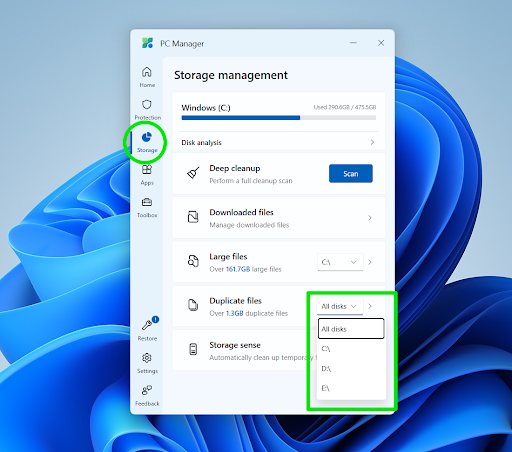
- Click Duplicate files to start the scan.
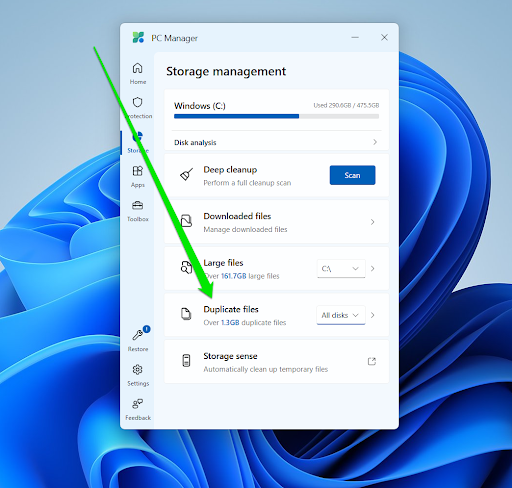
- Now, click the box for each duplicate and select Permanently delete at the bottom of the folder.
- You can use the file type filters at the top of the window to force the app to display only specific file formats.

![IMG]() Method 4: Use the Windows Photos app to find and remove duplicate photos
Method 4: Use the Windows Photos app to find and remove duplicate photos

- Users can quickly spot duplicate images by scanning through large thumbnails
- One can find identical photos and videos with different names
- The user interface is easy to use and contains filtering and sorting options
- Limited to photo and video files
- You must select the folders you want to check manually
The built-in Photos app is not the first thing that comes to mind when you think about deduplication. However, it has basic visual perks since you can directly compare previews of different files.
Still, you can only view photos (TIFF, BMP, PNG, JPEG, and GIF) and videos (AVI, MOV, and MP4).
These steps will help you delete duplicate photos and videos from your system using the Photos app:
- Type Photos in the search bar and select the Photos app.
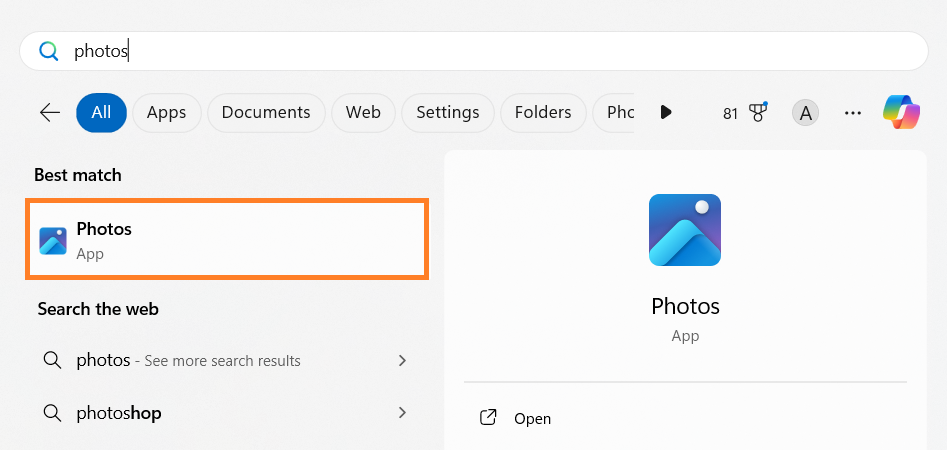
- Your photos are automatically organized by date. To sort them differently, use the Filter option to choose between All media, Photos, or Videos.
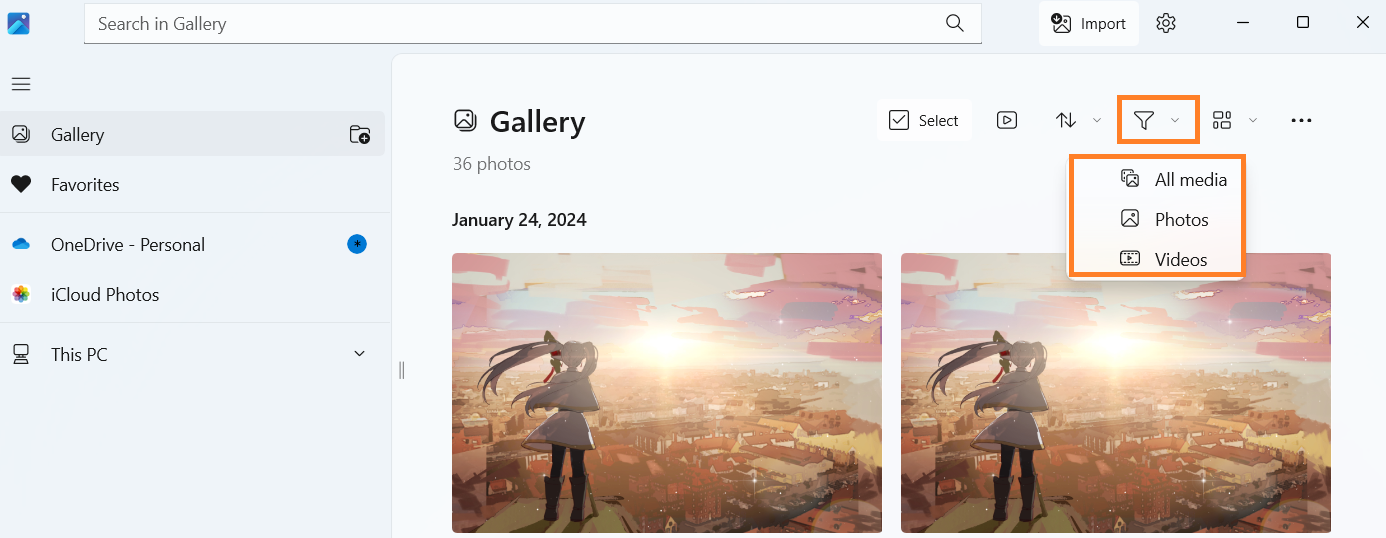
- You can also use the Sort dropdown menu and sort files by Date taken, Date created, Date modified, or Name.
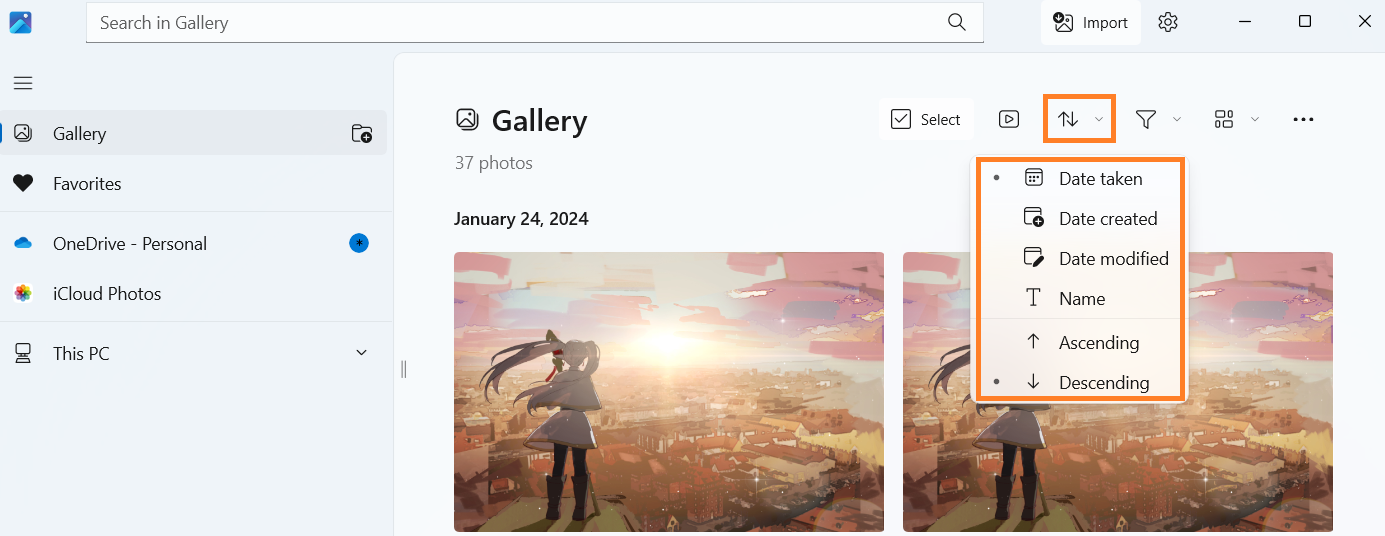
You must also expand the left navigation bar and click the Add folder icon beside Gallery to add videos and photos from other folders. The Pictures folder is the default folder.
- Browse your photo library and check the boxes next to each duplicate photo you want to delete. Hold down the Ctrl key and click on multiple images to select them all at once.
- Right-click on the selected photos and click Delete.
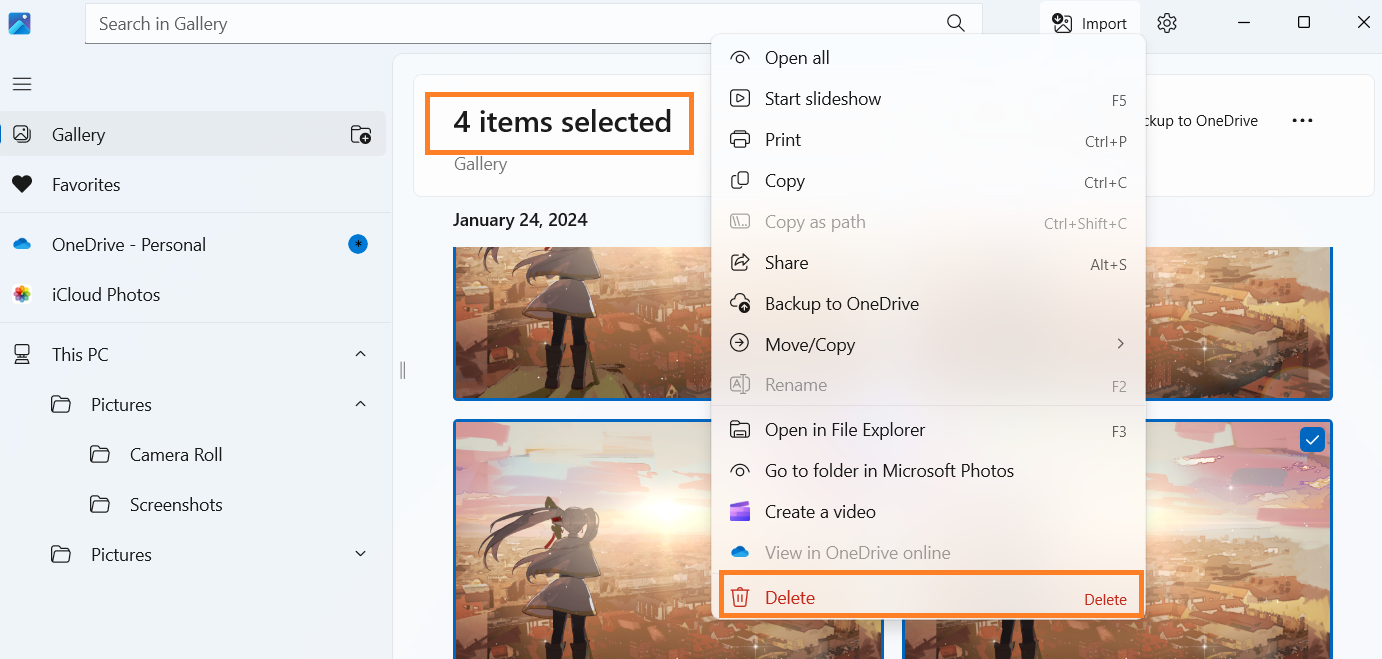
How to Find and Delete Duplicates in Cloud Storage Services
Most duplicate file finder tools, such as third-party applications and Microsoft’s PC Manager, can scan cloud storage folders if they appear as virtual drives like Google Drive. However, some services have dedicated third-party and integrated tools that you can use to check for duplicates.
Here’s a short overview of your options in the popular cloud storage services:
| Google Drive | OneDrive | Dropbox | iCloud |
|
|
Like OneDrive, you can install the Dropbox tool on Windows so that you can scan your synced Dropbox folder, which is usually located at C:\Users\YourUsername\Dropbox. |
|
A Few Reasons Why It Is Useful to Remove Duplicate Files
Below are common reasons why you need to rid your system of duplicates:
- Free up storage space: Duplicate files and photos can quietly pile up over time, taking up gigabytes of space you could use for something more important, like new apps or your favorite games. The following is my hard drive before and after one deduplication process.
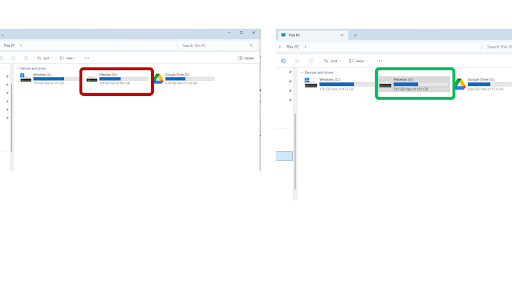
- Speed up your PC: A cleaner drive doesn’t just look better, it runs better. Fewer files for your system to sort through means faster performance, especially when opening folders or running searches.
- Backups run faster: Whether you’re backing up to the cloud or an external drive, fewer files mean less time waiting. Plus, you won’t waste backup space on stuff you don’t even need.
- Stay organized: Having three or four copies of the same file scattered across your PC makes it harder to find what you actually need. Removing duplicates helps you to keep your files organized and easy to access.
- Avoid accidental edits: Ever opened a document, made changes, then realized it wasn’t the latest version? Duplicates can lead to editing the wrong file and losing important updates.
If you want to take control of your storage space, make it easy to manage your files, and overall improve your computer performance, removing duplicates can really help you reach it.
How to Delete Duplicate Files and Photos: Explained
Duplicates can quickly take up valuable space on your PC if you don’t keep them in check. In this article, I’ve covered several ways to find and delete them, but some methods, like File Explorer and the Windows Photos app, can be tedious and time-consuming, especially if you have a large number of duplicates.
For a faster and more efficient cleanup, using a PC cleaner or a duplicate photo/file finder is the best option. Tools like Auslogics Duplicate File Finder can simplify the process and save you time.
For the best results, try a combined strategy—use File Explorer and the Photos app for an initial cleanup, then run a dedicated duplicate file finder to catch anything you missed.
What do you think? Was this guide helpful? Share your thoughts in the comments below!