- Is Auslogics Duplicate File Finder Compatible with Your Computer?
- How Much Does Auslogics Duplicate File Finder Cost?
- How Fast Is Auslogics Duplicate File Finder?
- How Accurate Is Auslogics Duplicate File Finder?
- What Are the Notable Features of Auslogics Duplicate File Finder?
- How to Find Duplicate Files with Auslogics Duplicate File Finder
- How Does Auslogics Duplicate File Finder Fare Against the Competition?
- Verdict: Is Auslogics Duplicate File Finder Worth It?
- How Do Users Feel About Auslogics Duplicate File Finder?
- Auslogics Duplicate File Finder: Simple, Straightforward, and Free
- FAQ
I’ve created thousands of screenshots for my tech guides, many of which I’ve had to recreate and reuse. Auslogics Duplicate File Finder is what I turn to whenever it’s time to clean up the clutter and maintain an organized storage space.
Like me, you need to seek out and eliminate these duplicates if you want to avoid slow performance, storage issues, and digital chaos.
Auslogics Duplicate File Finder offers a user-focused and uncomplicated way to find and remove redundant files for free. With it, you can search multiple drives at once to check if you have duplicate files scattered across different locations.
There are numerous other capabilities that I’ll show you. I’ll also review the tool’s pricing, discuss its downsides, compare it to competitors, and provide a step-by-step guide on how to find and remove duplicates.
- Auslogics Duplicate File Finder offers customizable controls for finding duplicate files that may or may not have been named similarly.
- The tool helped me remove duplicate files and photos to save valuable storage space.
- It works for Windows 11, 10, 8.1, 8, and 7.
- The free version is enough for system-wide and external drive deduplication.
- But the paid version offers file type scanning, more auto-select features, EXIF and ID3 scans, the program’s rescue center, and other advanced perks.
- Free and paid users can choose from various scan options to streamline duplicate file detection.
- The default and custom ignore lists ensure system files and other critical items are untouched.
Is Auslogics Duplicate File Finder Compatible with Your Computer?
Yes, if you use a Windows PC. The program is fully compatible with Windows 11, 10, 8.1, and 7. Unfortunately, you can’t use the tool on Linux, macOS, or mobile devices.
What are the system requirements?
- Operating system: Windows 7, 8, 8.1, 10, or 11 (both 32-bit and 64-bit)
- Processor: Minimum 1 GHz (2.4 GHz recommended)
- RAM: At least 256 MB
- Disk space: 51 MB
- Recommended screen resolution: 1000×675 or higher
How Much Does Auslogics Duplicate File Finder Cost?
The pro version costs $9.09 for three PCs. However, the free tier was always enough to meet my deduplication needs. It offers more options than other freeware, like Microsoft’s PC Manager, dupeGuru, and AllDup.
I could comfortably search for duplicates on any drive, find replicas with different names, create ignore lists, and use the context menu integration. I switched to the Pro version only to utilize the tool’s EXIF and ID3 tag scanning features, auto-select duplicates, and permanently delete files on occasion.
But here’s the thing: the program’s price tag is among the most competitive in the industry, as the competition costs significantly more. For example, the Pro version of EaseUS DupFiles Cleaner costs $49.95 (3 PCs per year), and Ashisoft Duplicate File Finder costs $39 for one PC.
Here’s a quick cost comparison between Auslogics Duplicate File Finder and its main competitors:
| Program | Free version | Price |
|---|---|---|
| Auslogics Duplicate File Finder | Available (Scan and delete) | $9.09 for 3 PCs |
| EaseUS DupFiles Cleaner | Available (Scans only) | $49.95 for 3 PCs |
| Ashisoft Duplicate File Finder | Available (Scans only) | $39/year for 1 PC |
| Duplicate Cleaner Pro | Limited trial period (7 days) | $45 for 1 PC (VAT not included) |
If you don’t have any need to access advanced features like EXIF- and ID3-based scans, the free version of Auslogics Duplicate File Finder will adequately help you remove redundant files.
How Fast Is Auslogics Duplicate File Finder?
Speed is one of the defining metrics for any duplicate file finder, and Auslogics Duplicate File Finder objectively excels at it. Whether you’re using an SSD or HDD with the FAT32, ExFAT, or NTFS format, the tool’s scans are rapid. While searches ran faster on my speedy SSD, I couldn’t complain about the performance on my older computer that has a 1 TB hard disk drive.
Sure, scans may take longer if you’re searching multiple drives at once, but the time difference does not stretch to inconvenient levels.
What’s more, you can allow the search to continue in the background while you do something else, and you’ll be notified when it is complete.
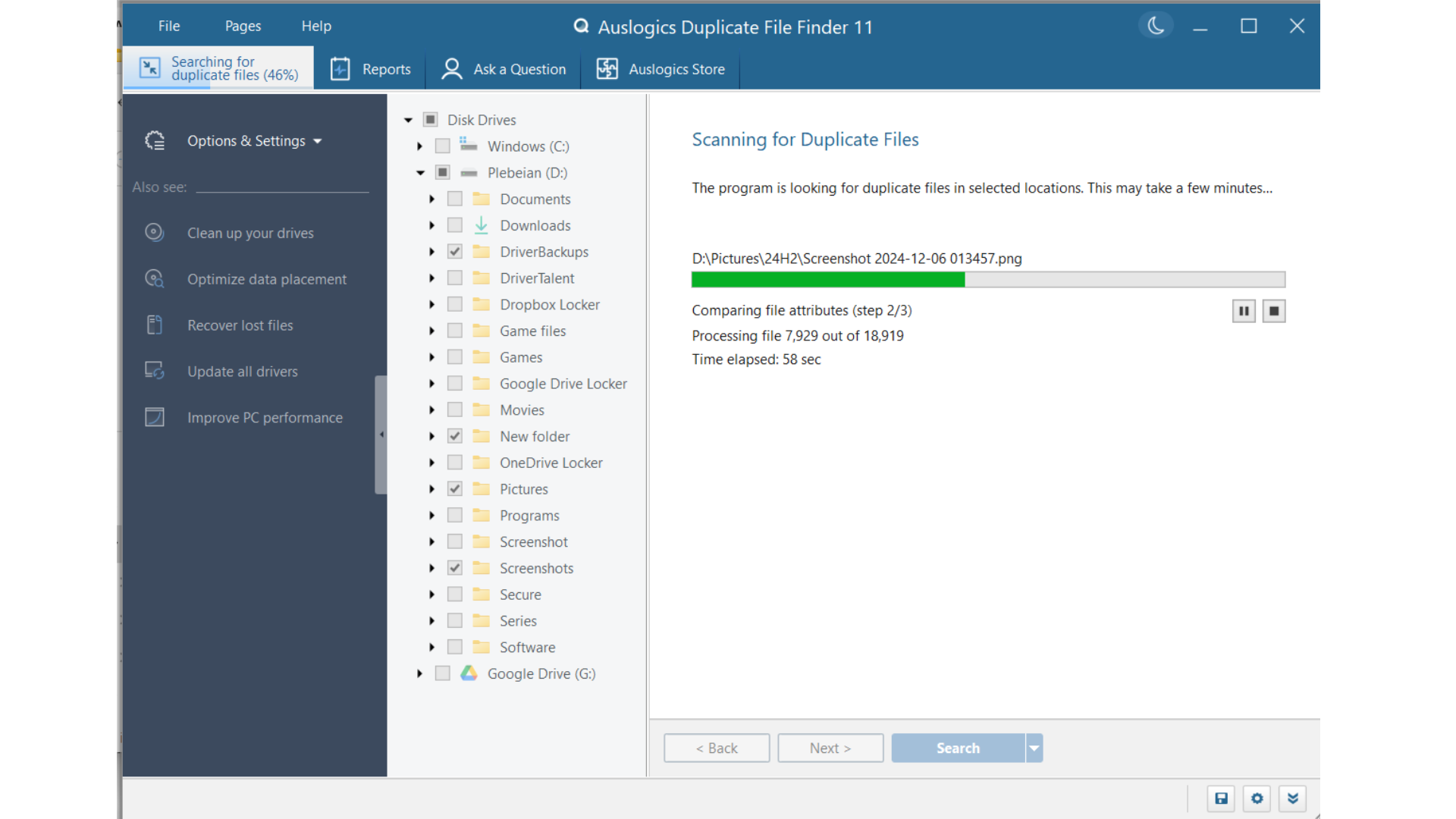
How Accurate Is Auslogics Duplicate File Finder?
Very accurate. The tool uses advanced algorithms to analyze file contents down to their digital makeup. That way, it can detect duplicates with different names. One method includes assessing MD5 checksums, 32-character hexadecimal numbers used to create each file’s unique identity.
If two files have the same MD5 checksum, they will be flagged as duplicates. The program also uses EXIF and ID3 tags for images and audio files to further identify replicas. These are metadata information, added to these files by their creators, such as how and when images and audio content are created, location data, image resolution and compression, audio codec, and much more.
What Are the Notable Features of Auslogics Duplicate File Finder?
Let’s break down the tool’s interface and best features. But first, here’s a quick look at the app’s pros and cons:
- Fast scans
- Crisp interface
- Multiple scan options
- Ignore lists to avoid system files and other custom locations and items
- Scan result filters
- EXIF and ID3 scans
- Generous free features
- Only available on Windows
- The Ask a Question privilege is limited
![IMG]() Interface and ease of use
Interface and ease of use

Auslogics Duplicate File Finder offers one of the cleanest and most user-friendly interfaces, even for non-tech-savvy people.
The giant blue Start Scan button is hard to miss, and it’s all you need to click to start searching for duplicate files. Once you hit the button, you can select Search to begin the scan with the default settings.
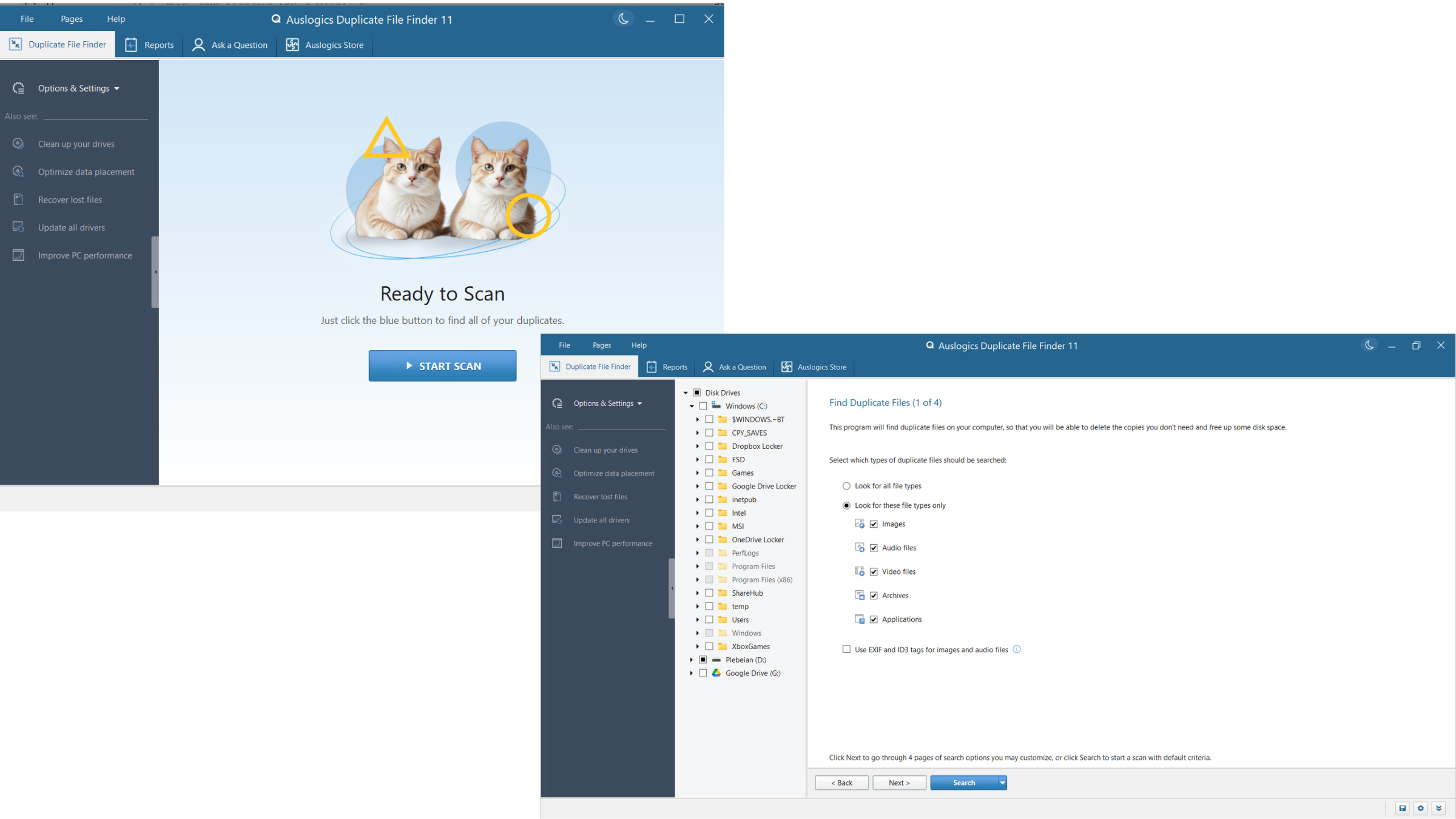
If you want to choose your own preferences instead, the tool allows you to check and uncheck various boxes under its Select Search Criteria page. It preloads your drives and folders in a tree-like structure, just like File Explorer’s left navigation pane. This layout makes the program feel familiar and allows you to easily select specific folders to scan.
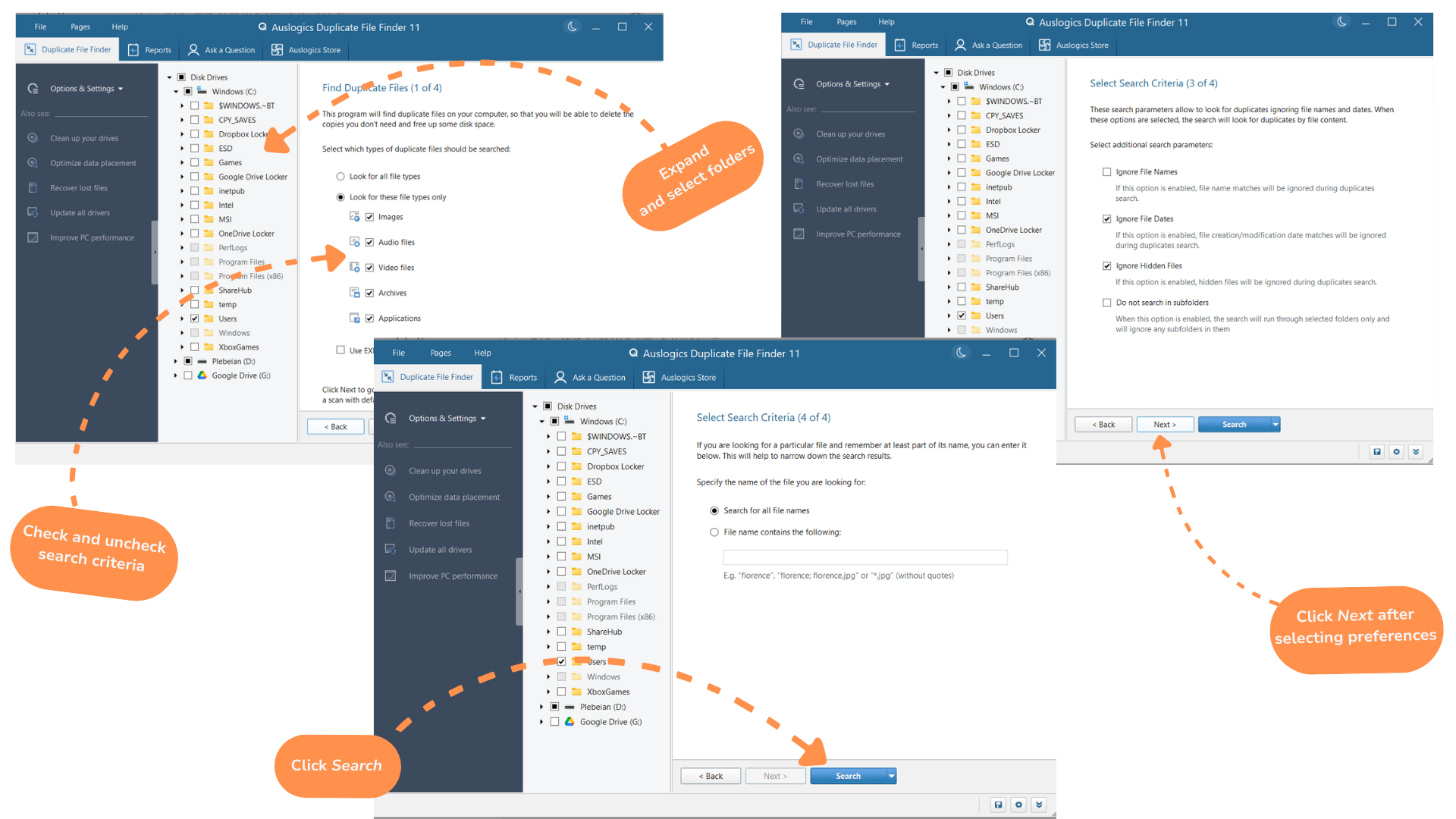
The menu bar, like File Explorer’s, also provides drop-down menus that allow users to access various areas and extra features within the application, such as the Settings page and Rescue Center from the File menu, links to various Auslogics resources through Help, and app tabs through the Pages menu.
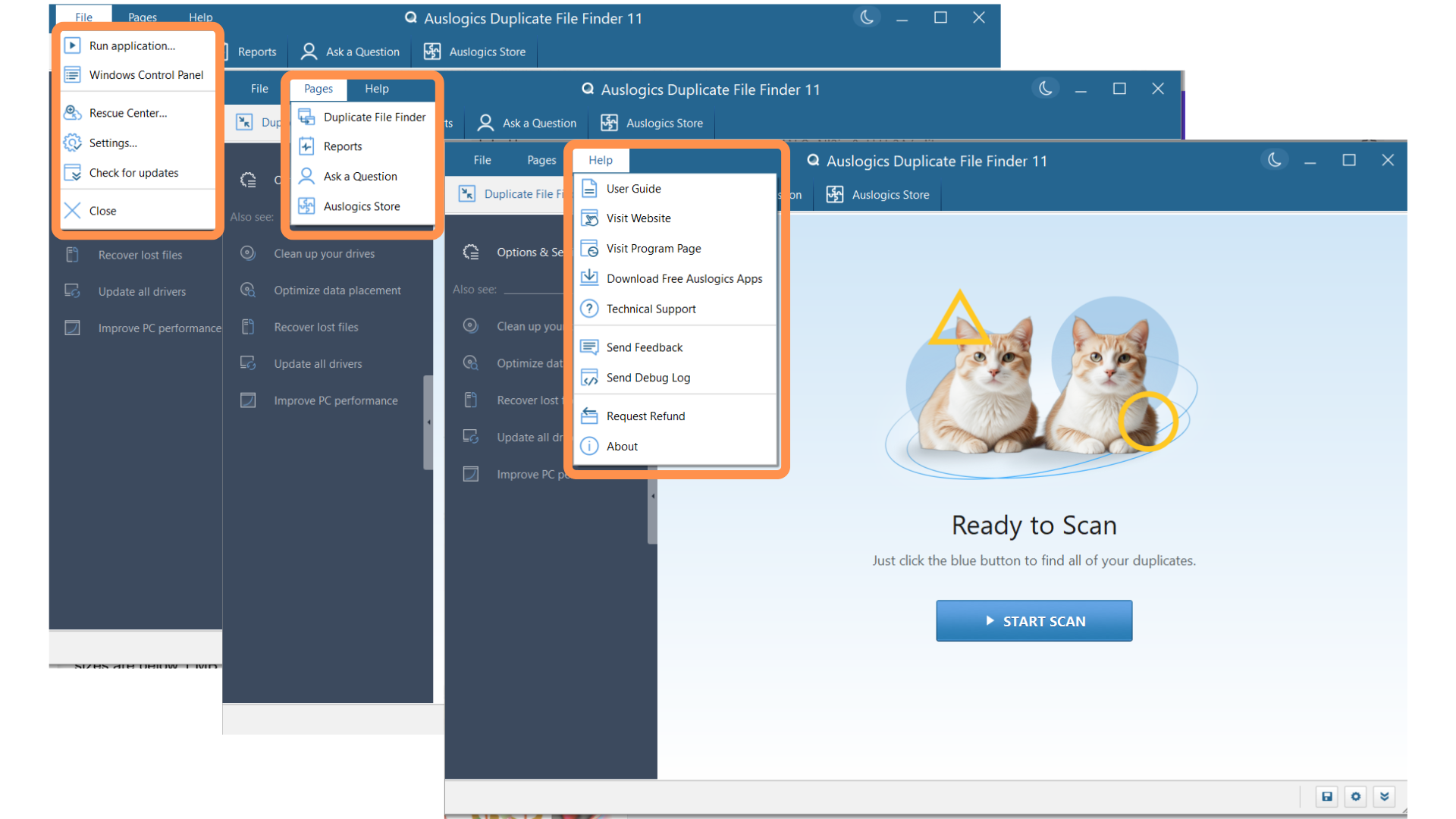
![IMG]() Default scan settings
Default scan settings

For casual users, the default settings are safe, sensible, and sufficient. Here’s what they look like:
➡️ Ignore files smaller than 1 MB: The program will not show you duplicates whose file sizes are below 1 MB
➡️ Ignore file dates: The program will ignore modification/creation dates when searching for duplicates
➡️ Ignore hidden files: Hidden files, like system files, will be ignored
➡️ Search for all file names: The program will not limit the search to specific names
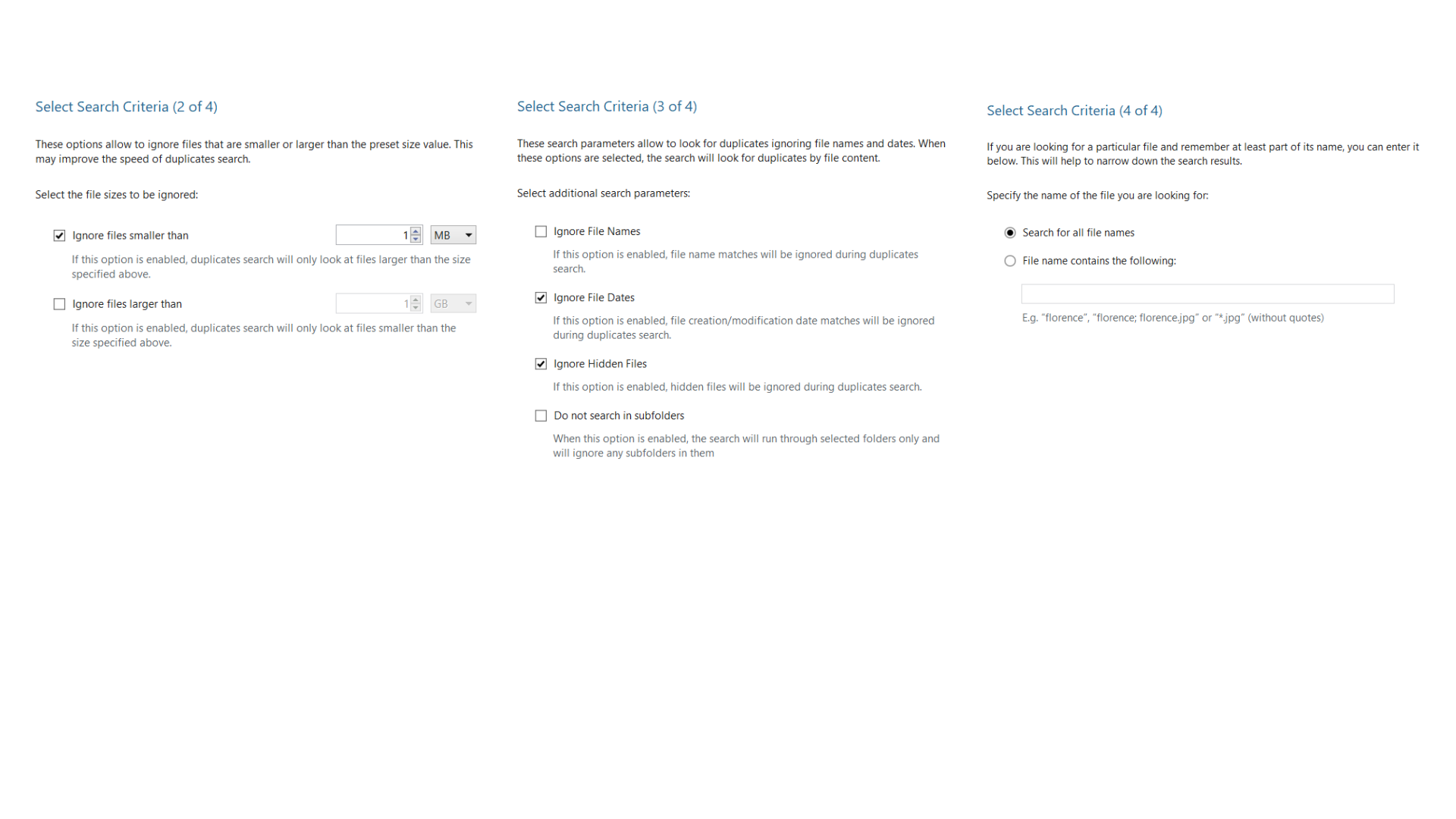
![IMG]() Scan filters
Scan filters

Those who enjoy tinkering will appreciate the ability to customize search parameters, filter results, and preview duplicates before deleting them. And as I learned, it’s best to check and uncheck some boxes, depending on the type of duplicates you want to catch.
With the Pro version, I can limit searches to specific file types using the presets on the first scan page. However, the free version allowed me to customize size limits and select other parameters, such as Ignore File Names, Ignore File Dates, and Ignore Hidden Files.
You can also do the following:
- Choose not to search in subfolders
- Search with specific filenames, such as files whose names contain letters you specify
![IMG]() Ignore lists
Ignore lists

Ignore lists contain folders and file masks that tell the program what to avoid during scans. You can find the Auslogics Duplicate File Finder’s list of ignored files and folders by selecting Options & Settings > Settings and clicking Ignore Lists in the left pane of the Settings page.
File masks are parameters used to define files that should be ignored. You can enter specific file names, such as System.dat, or use wildcards like * to exclude file categories. For example, *.exe tells the tool to ignore every .exe file.
Clicking the Add Folder button at the bottom of the list allows you to mark any folder for scan exemptions. This could be a game or program folder installed in a custom location. To add a file mask, click the arrow beside the Add Folder button and select Add Mask.
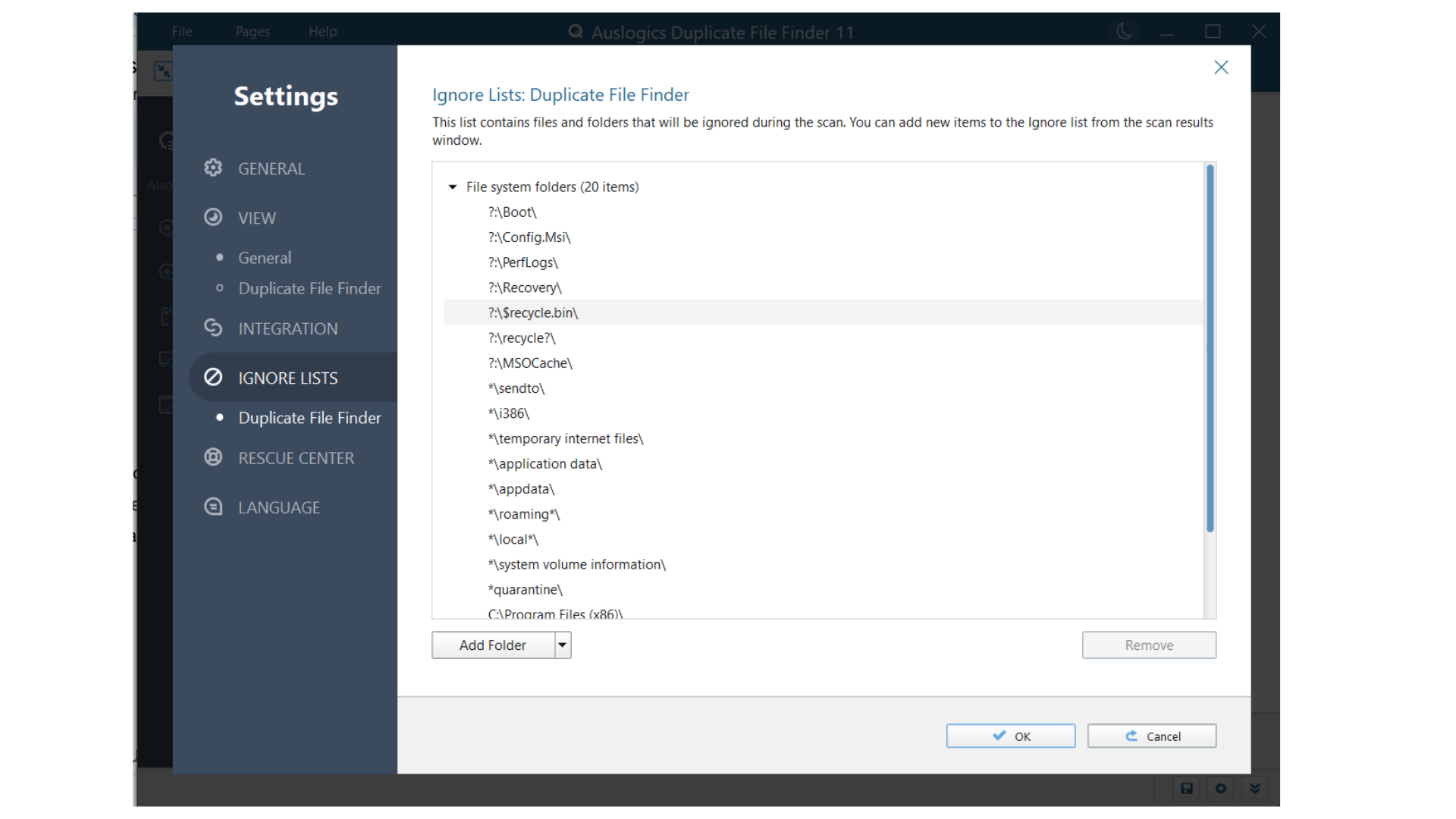
![IMG]() Automatic duplicate selections
Automatic duplicate selections

Many duplicate finders allow you to automatically select duplicates after scans, but Auslogics Duplicate File Finder offers more automated options. The tool allows you to:
- Auto-select duplicates in all groups: Regular automatic selection. Picks every duplicate in a scanning session.
- Select duplicates by modification date: This option allows you to choose files based on when they were last edited or viewed. This way, you can keep the original or the latest versions, depending on what you want.
- Select all duplicates by file extension: If your current scan produces different file types, you can use this option to select duplicates within a category, such as photos, videos, or even audio, based on their extensions.
- Invert selection in all groups: Selects the opposite of whatever you may have auto-selected. For example, if you auto-selected every duplicate by earliest modification dates, the invert selection option will change your selections to the latest modification dates.
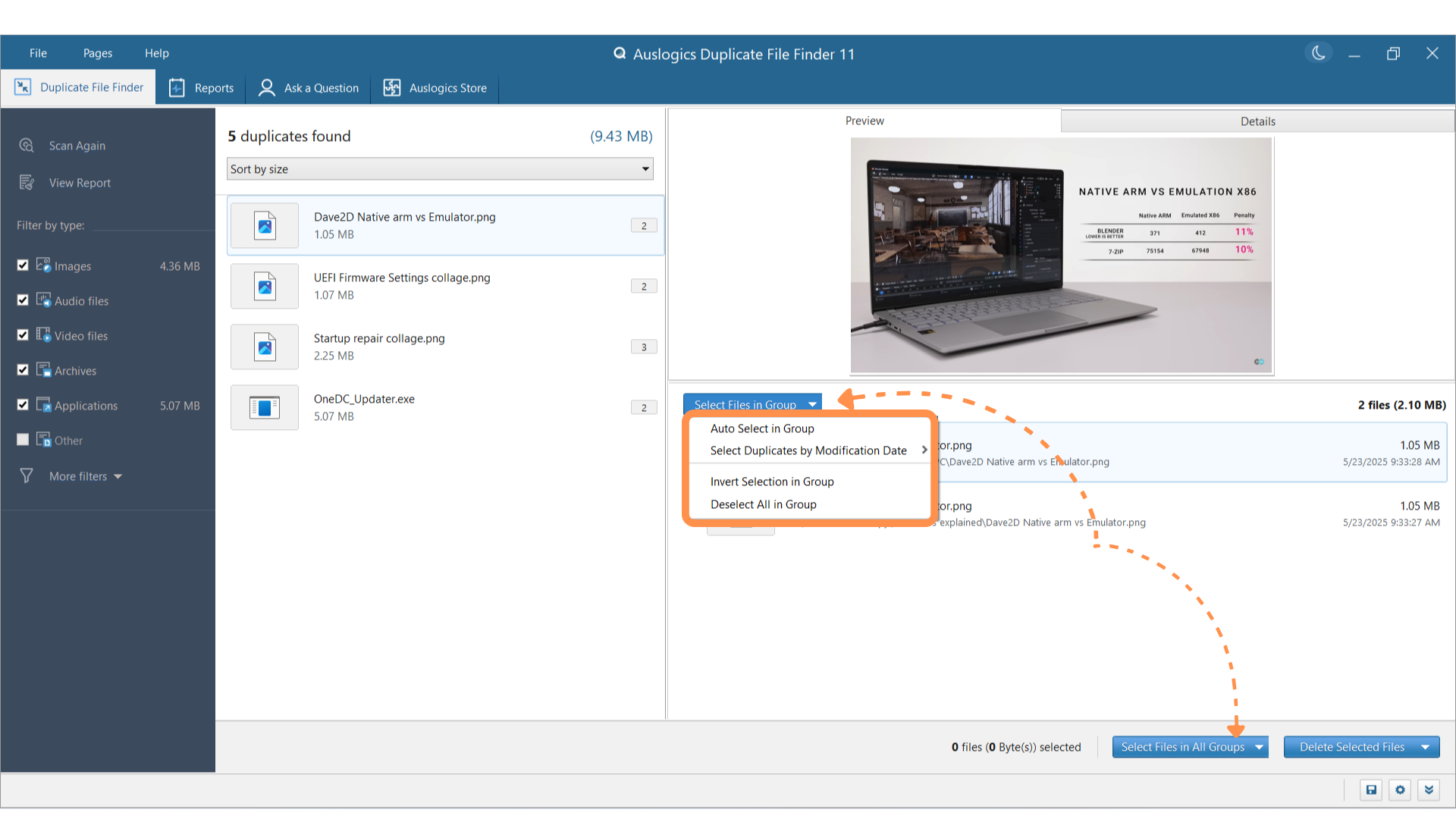
![IMG]() Deleting duplicate files
Deleting duplicate files

The app offers safe and irreversible delete options. I was always okay with deleting to the Windows Recycle Bin when using the free version. However, I’ve found occasional use for the permanent delete option since upgrading to the Pro version.
Generally, it’s better to use the Rescue Center or Recycle Bin option when deleting duplicates whose originals are quite important. That way, you can easily restore versions that you erroneously deleted. However, for files you’re sure you never want to see again, you can use the permanent delete option.
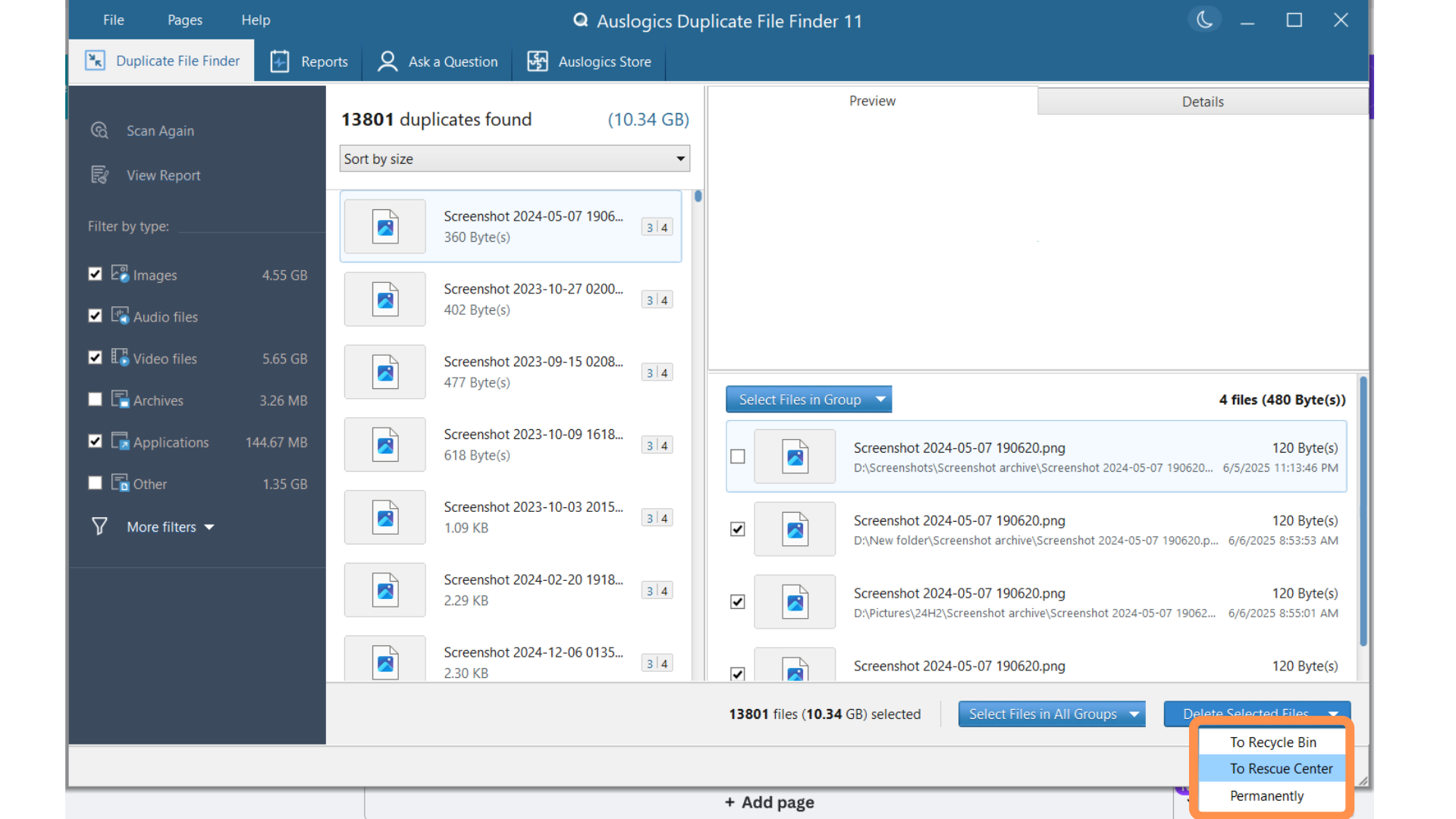
![IMG]() Rescue Center
Rescue Center

The Rescue Center is the tool’s version of the Windows Recycle Bin. It allows you to keep deleted files on your drive for a specific period before they are permanently deleted. However, you can still opt to send duplicates to Windows’ Recycle Bin if you prefer that method. Unlike the Recycle Bin, the Rescue Center offers more customization options.
You can choose how long files will stay on your drive before they are deleted, the folder where files are saved, and the percentage of storage space allocated to the backup folder.
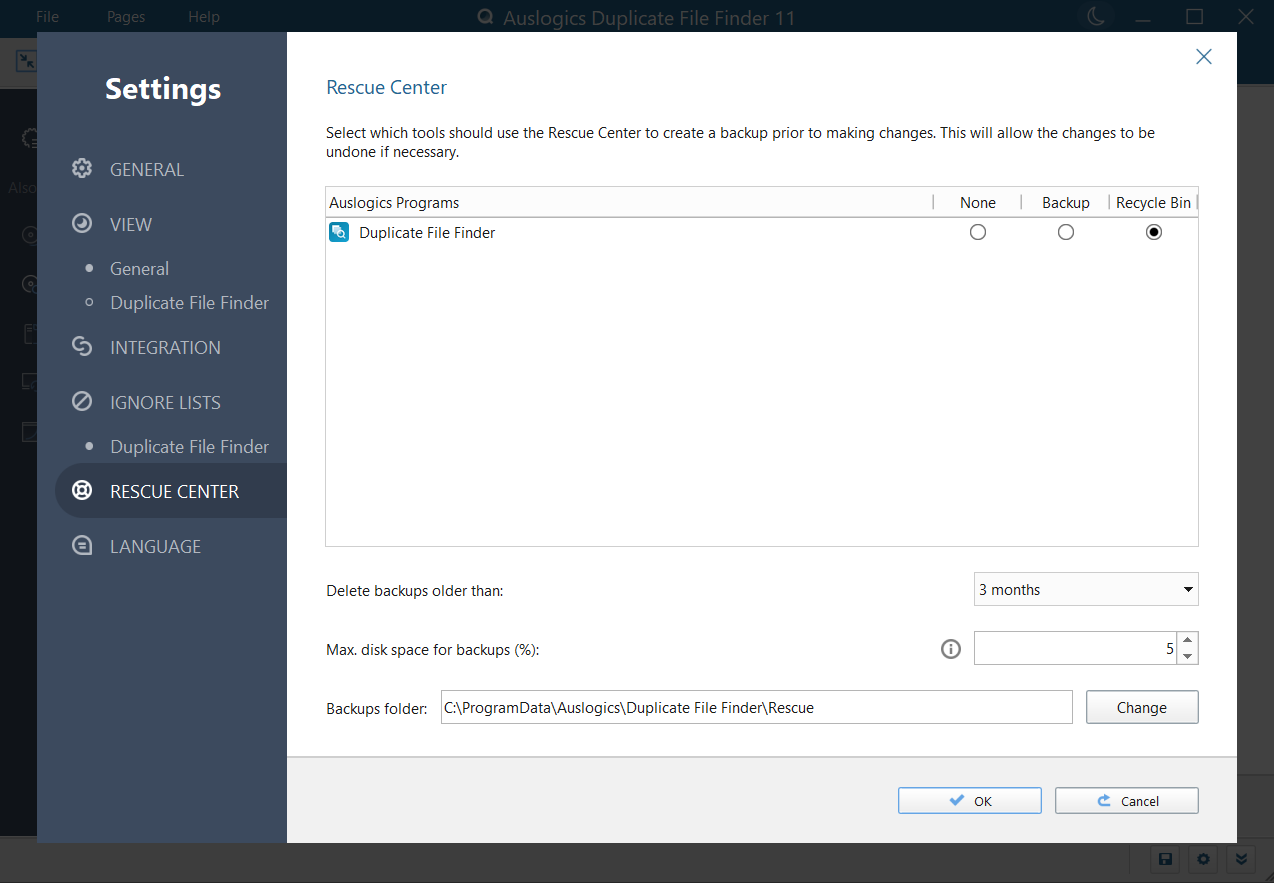
After removing duplicates, you can press File > Rescue Center to manage your backups.
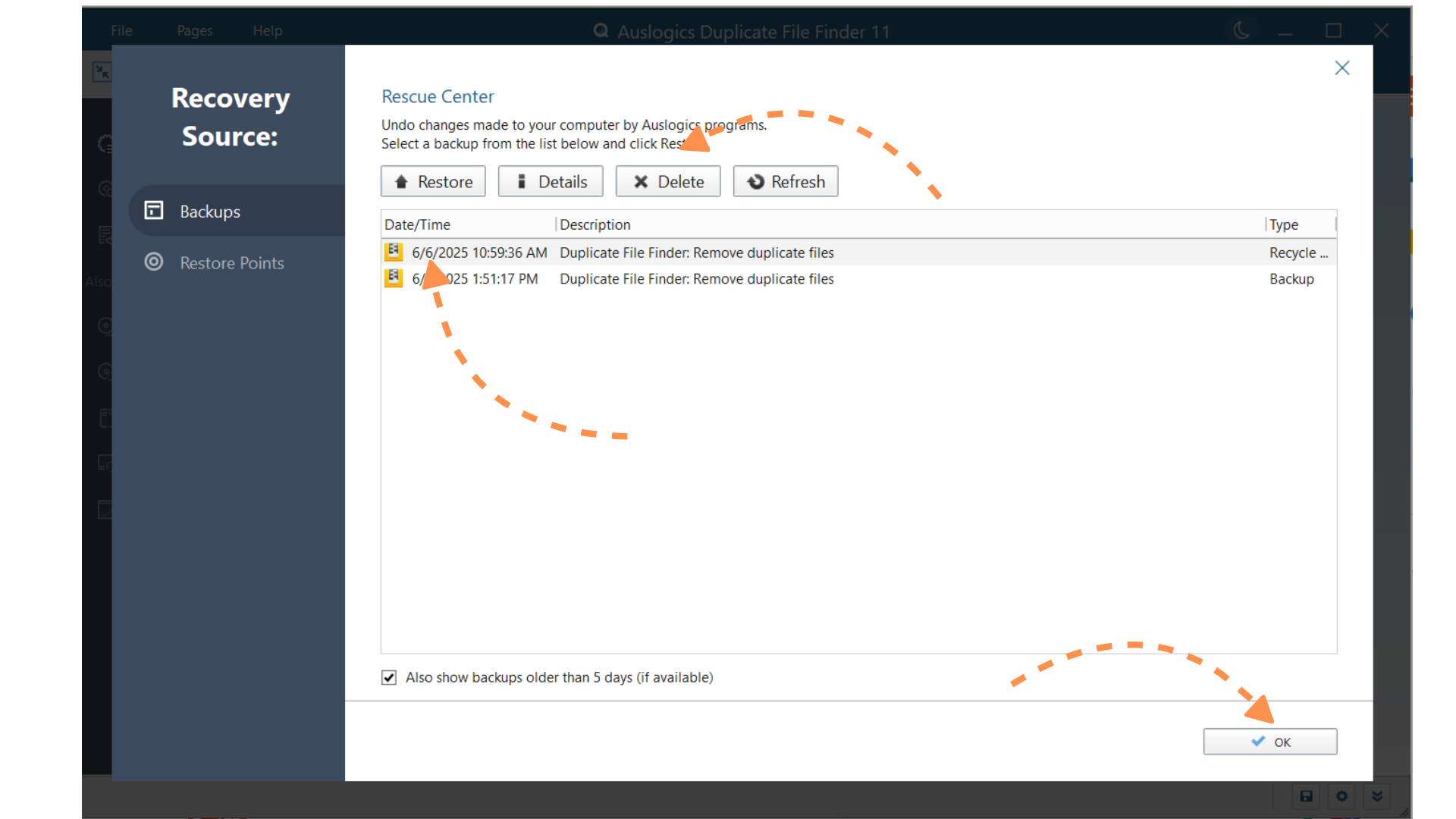
![IMG]() Windows context menu integration
Windows context menu integration

The program allows you to add a Scan for Duplicates option in the Windows context menu. That way, you can right-click a drive or folder to check whether it contains duplicates. This feature also works with external storage devices and synced cloud drives and folders.
Here’s how to activate this feature:
- Click File and select Settings.
- Select Integration on the Settings page.
- Go to the right pane and select the checkbox for Add the ‘Find Duplicates’ command to the Windows Explorer context menu.
- Click OK at the bottom of the page.
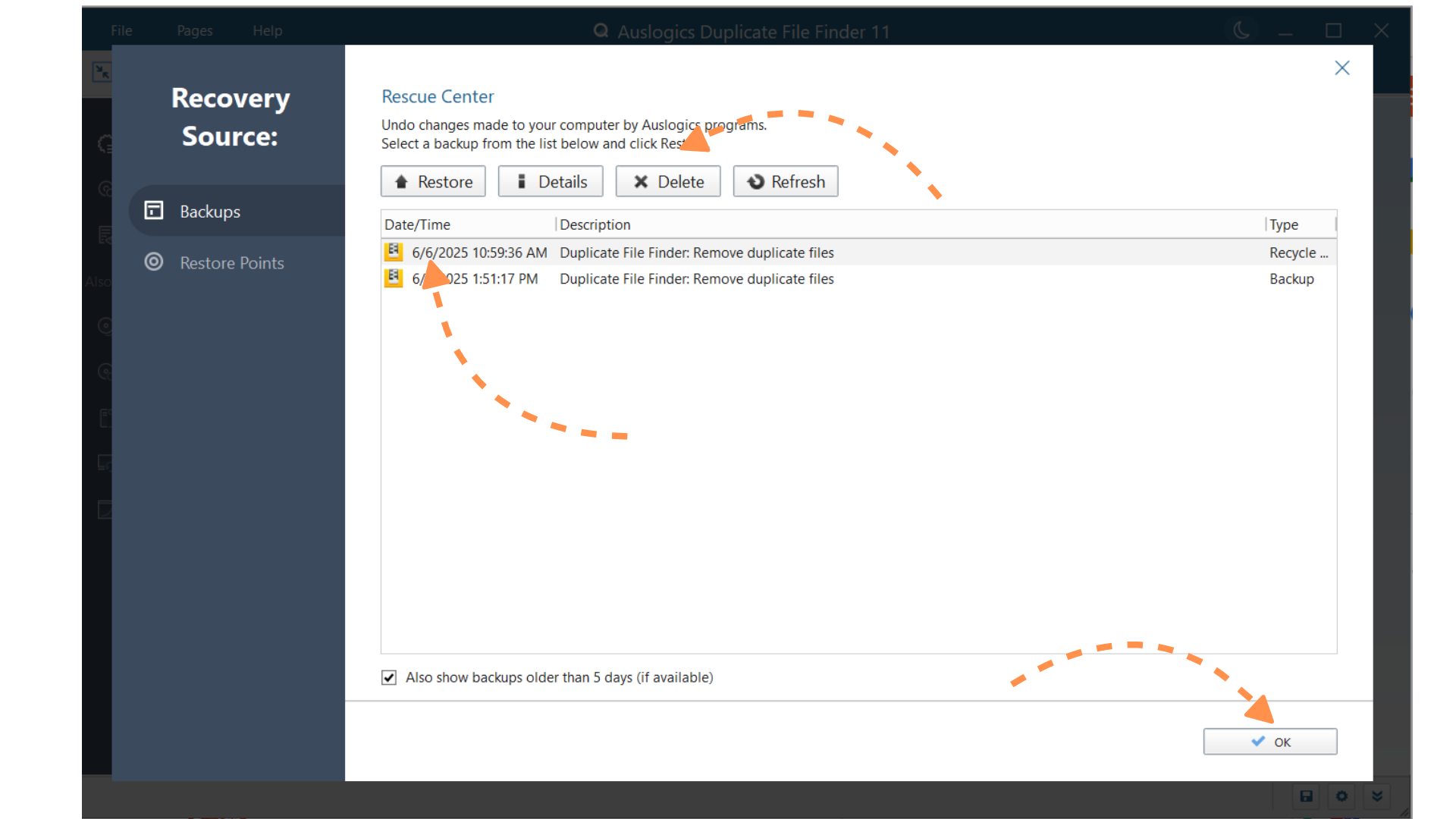
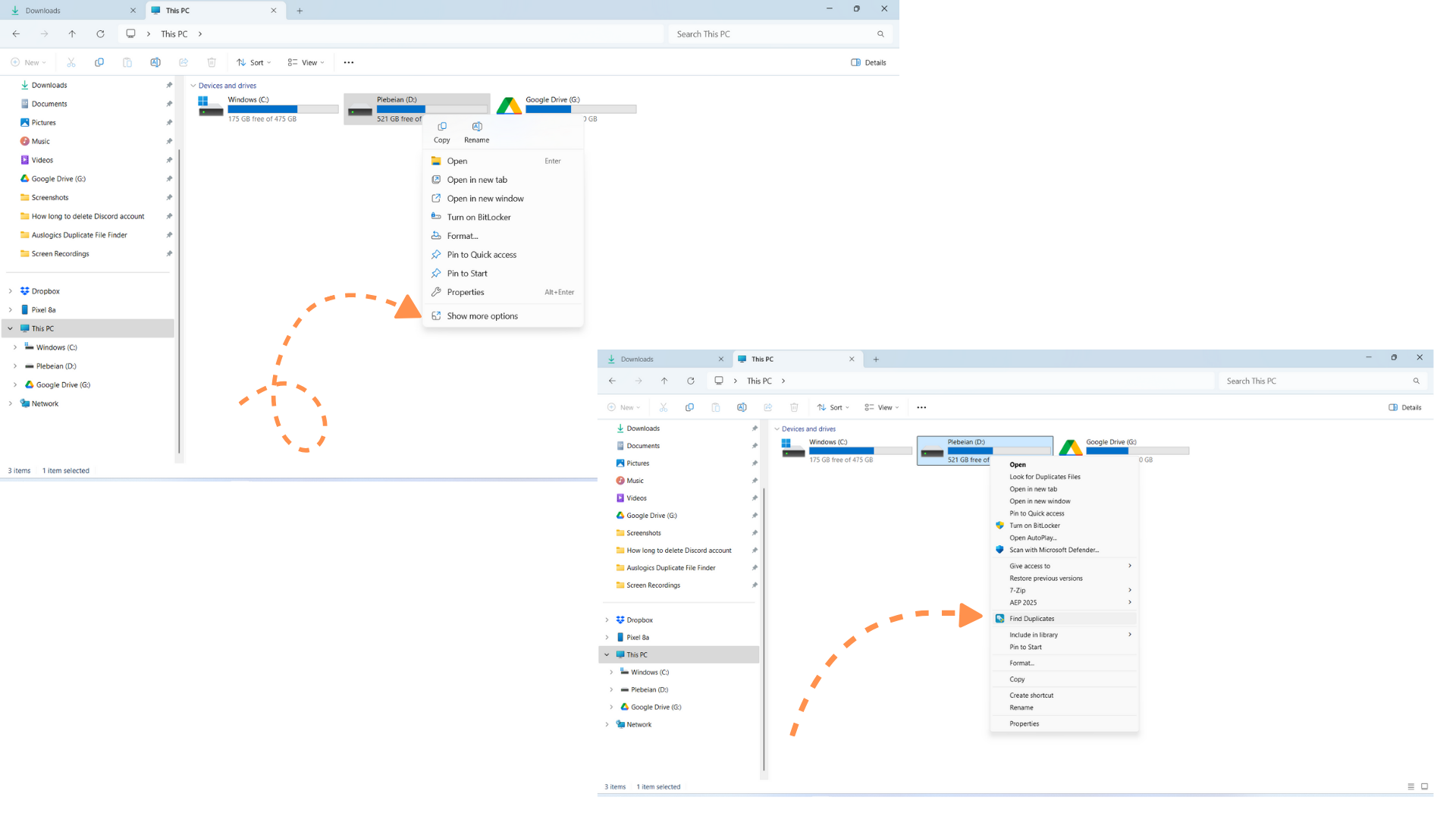
![IMG]() App preferences
App preferences

The settings environment allows you to do more than tweak ignore lists, modify Rescue Center options, and integrate deduplication in the context menu. If you select the General tab, you can choose the types of notifications you receive, choose whether the program starts at launch, and select what happens when you press the X button.
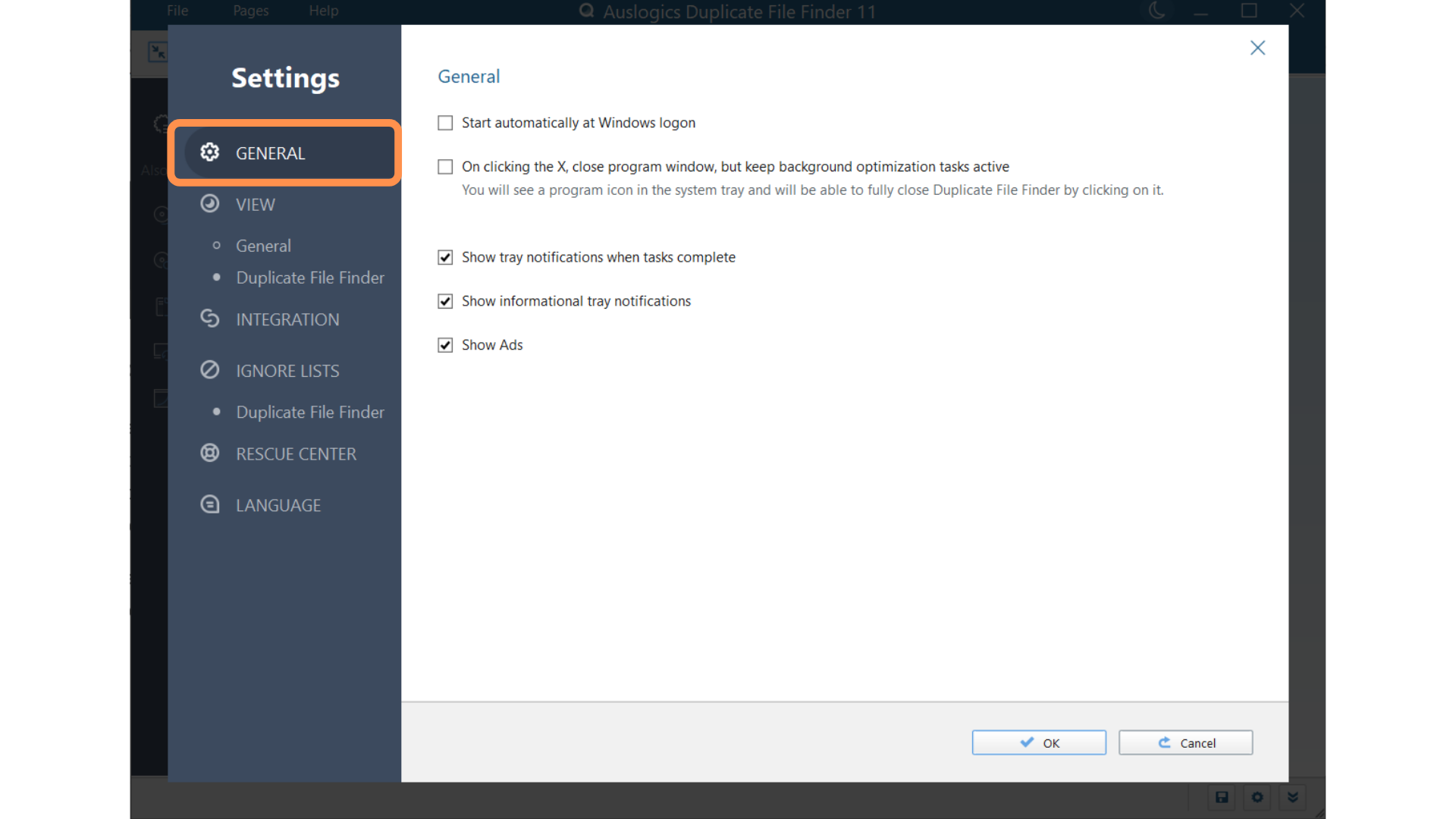
The View section allows you to change the application’s size (interface and texts) and choose whether or not to show file previews and scan hidden folders.
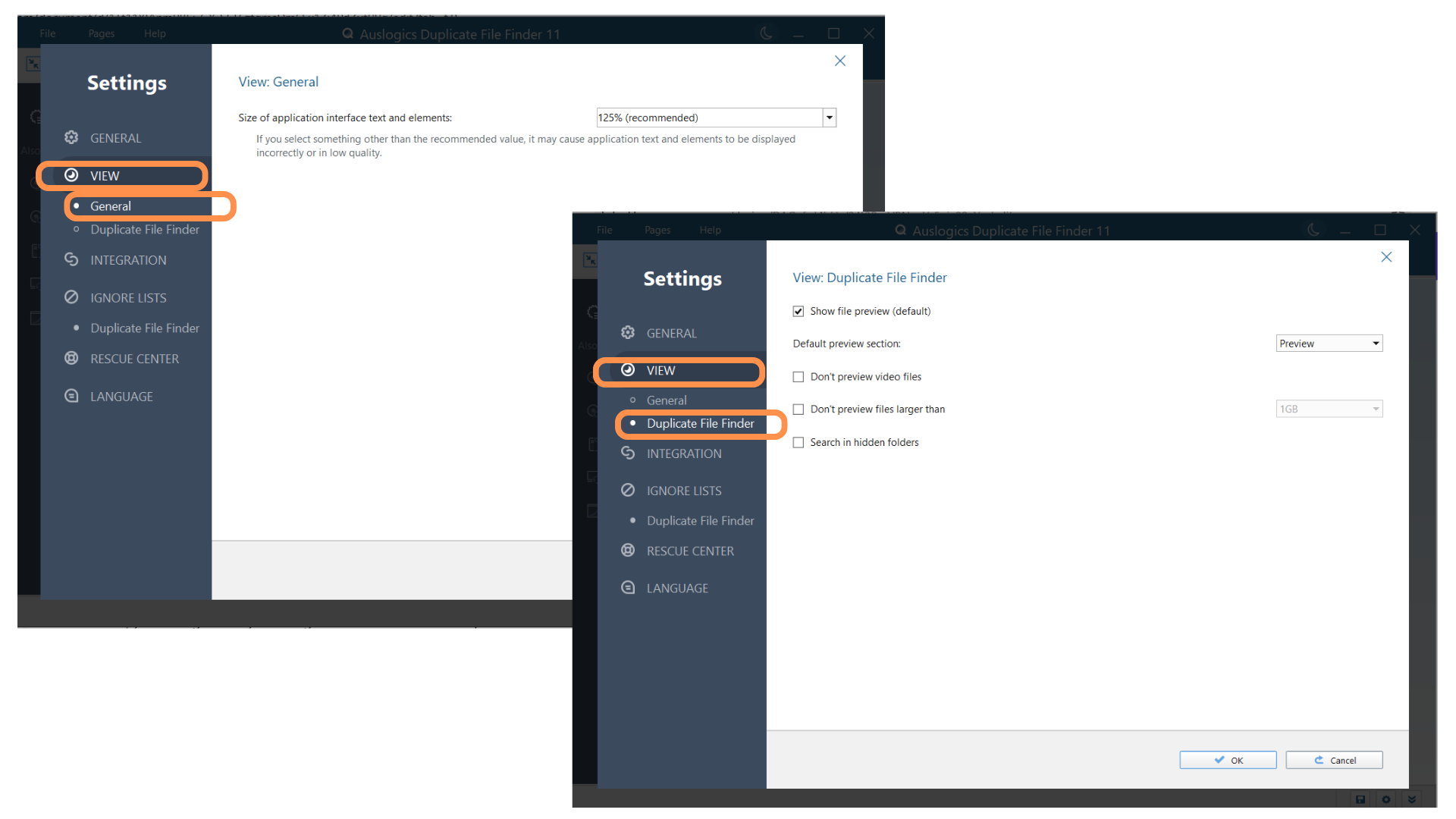
![IMG]() Search synced folders
Search synced folders

I back up some of my screenshots as files on Google Drive but still end up uploading multiple duplicates. While there are other dedicated methods for finding and deleting duplicates on cloud storage, Auslogics Duplicate File Finder is the more convenient option for me, as I sync Google Drive with my PC.
The tool scans your Google folder like any other regular drive. The context menu feature also works. If it’s activated, you can right-click your Google Drive folder from File Explorer and select Scan for Duplicates.
This method also works with other synced cloud services, such as Dropbox and OneDrive. You can also select cloud folders from the tool when running scans.
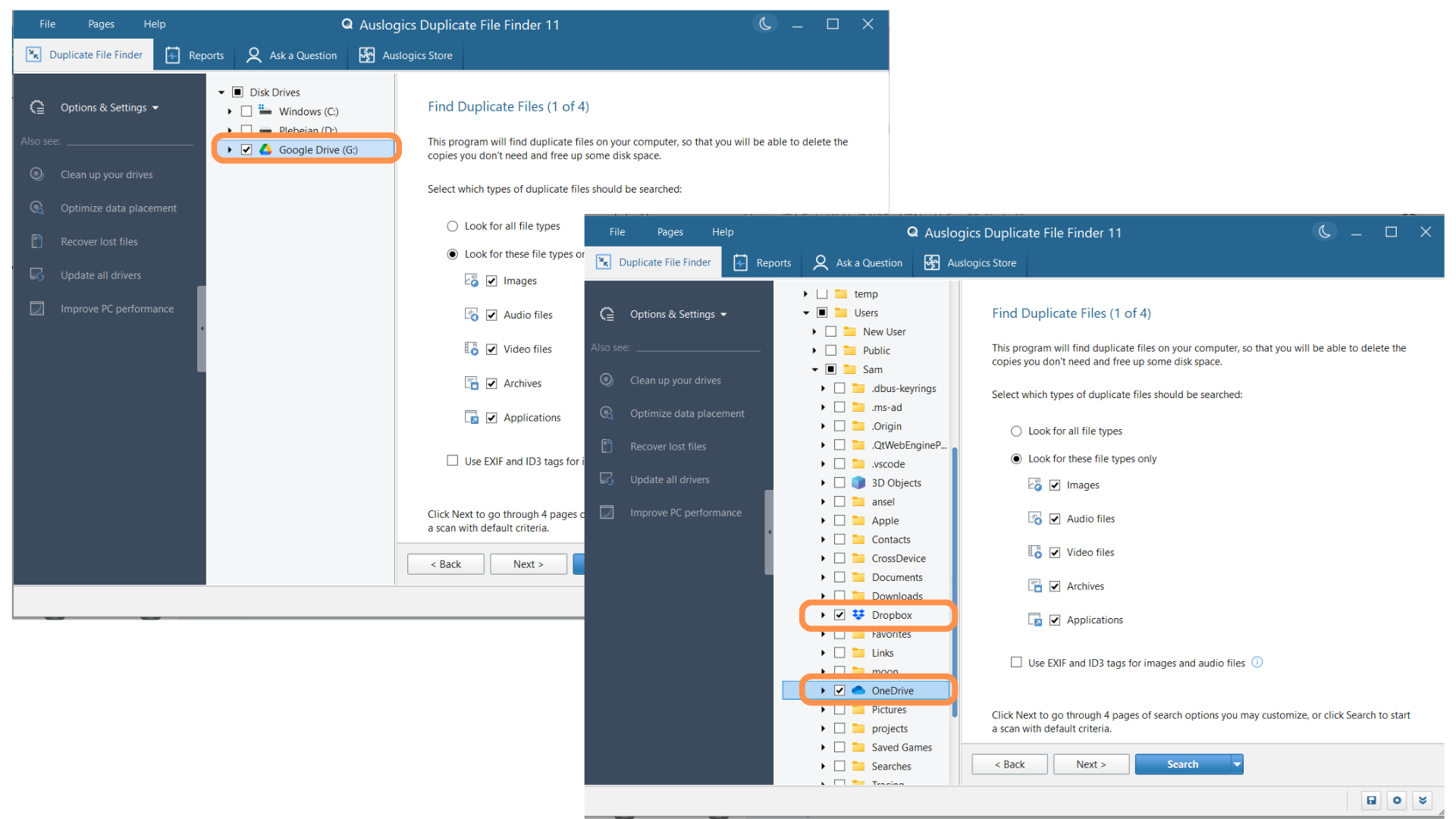
![IMG]() Reports
Reports

You can always click the View Reports button after removing duplicates to see a summary in your browser about how much space was saved and details of the removed files. You don’t need an internet connection, as the browser loads an HTML file from your hard drive.
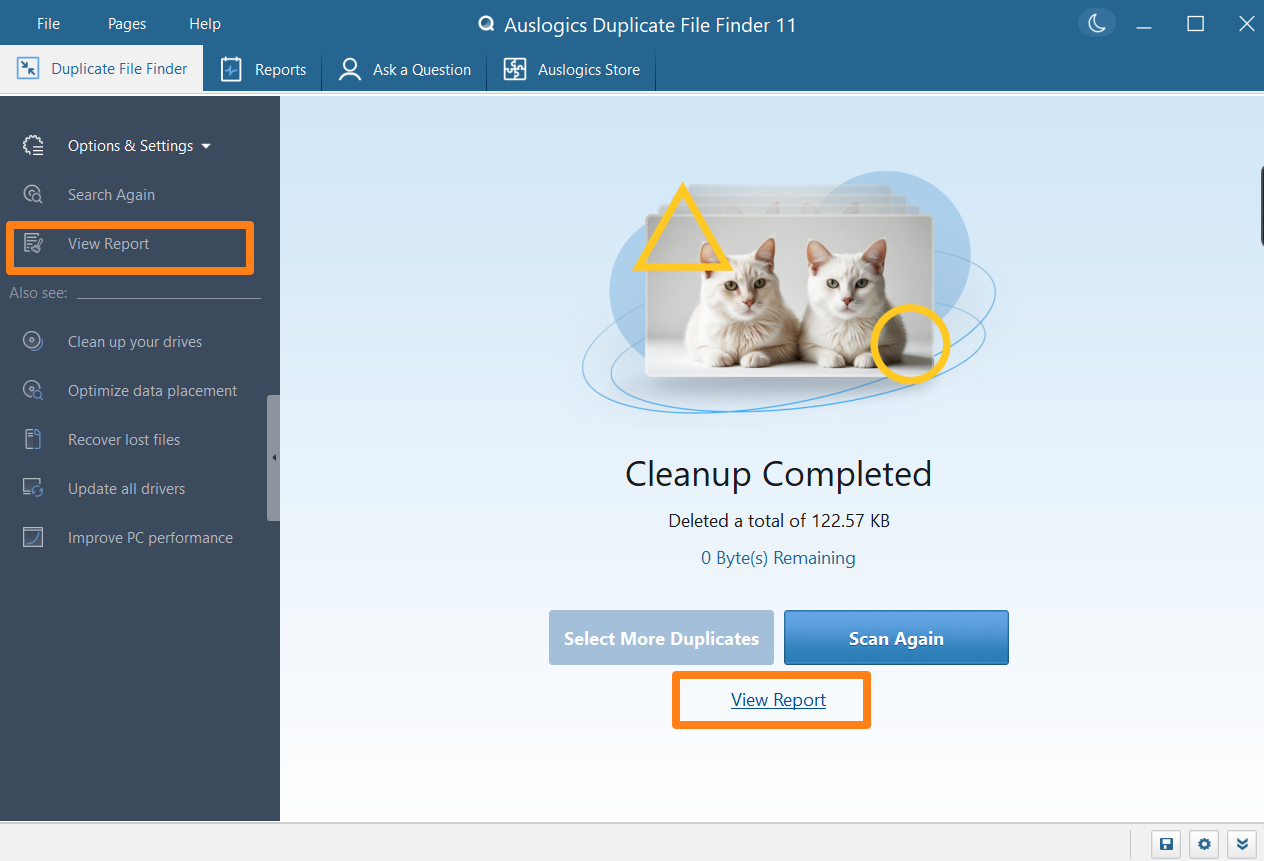
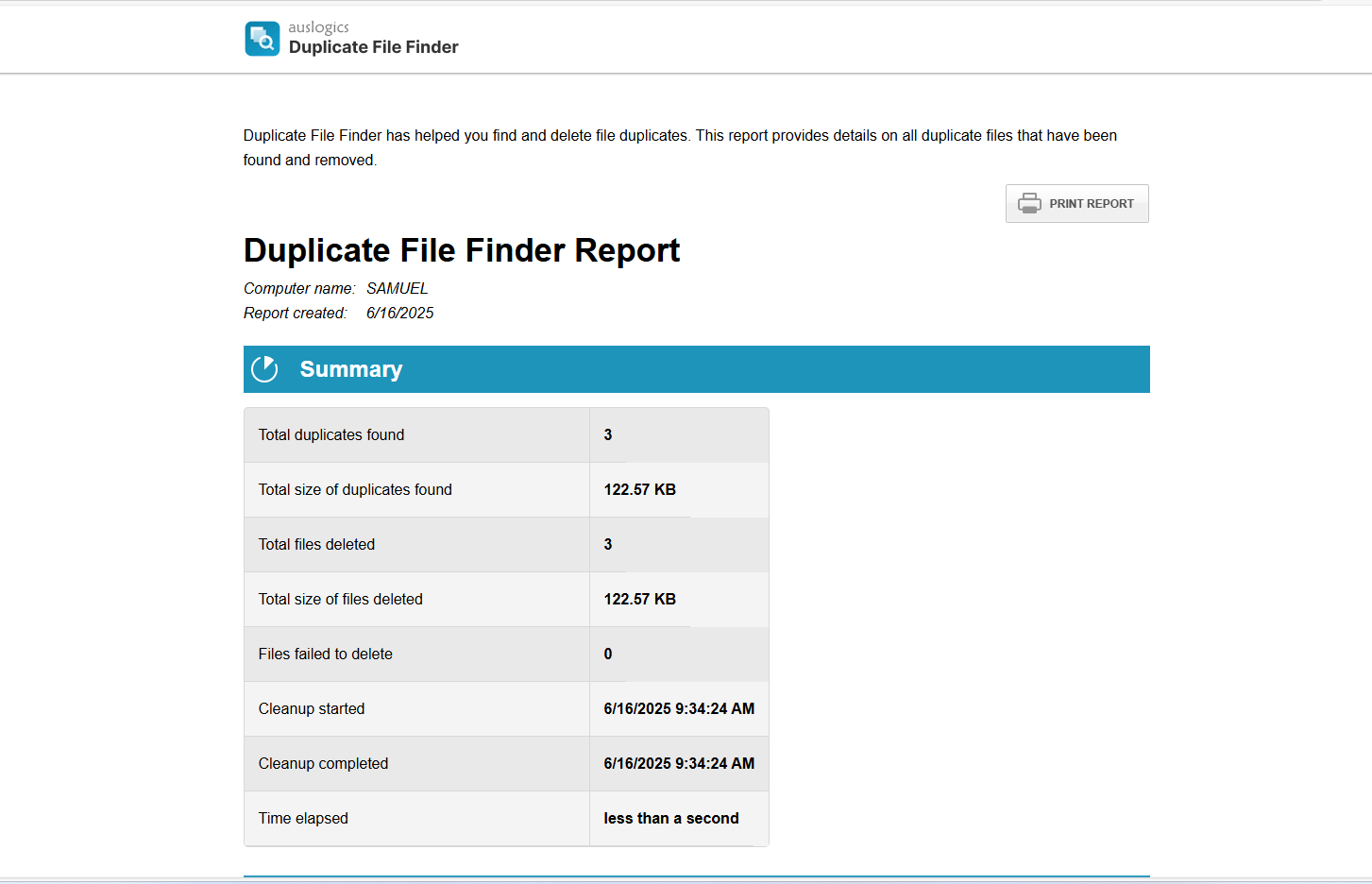
How to Find Duplicate Files with Auslogics Duplicate File Finder
My first scanning experience taught me to make the best of the Ignore Lists feature. While I didn’t delete any sensitive files, I was terrified to see duplicates from some of my game folders. Deleting any of those would have been catastrophic.
So, before performing any scan, you must define your untouchables. These are folders apart from the tool’s default exclusion that should not be tampered with in any way. Such folders may include custom installation locations (like game folders) and critical system backups (such as image files).
Follow these steps:
- If you haven’t already installed the program, open the Auslogics Duplicate File Finder webpage and click the Free Download button.
- Head to Step 5 if the tool is already installed.
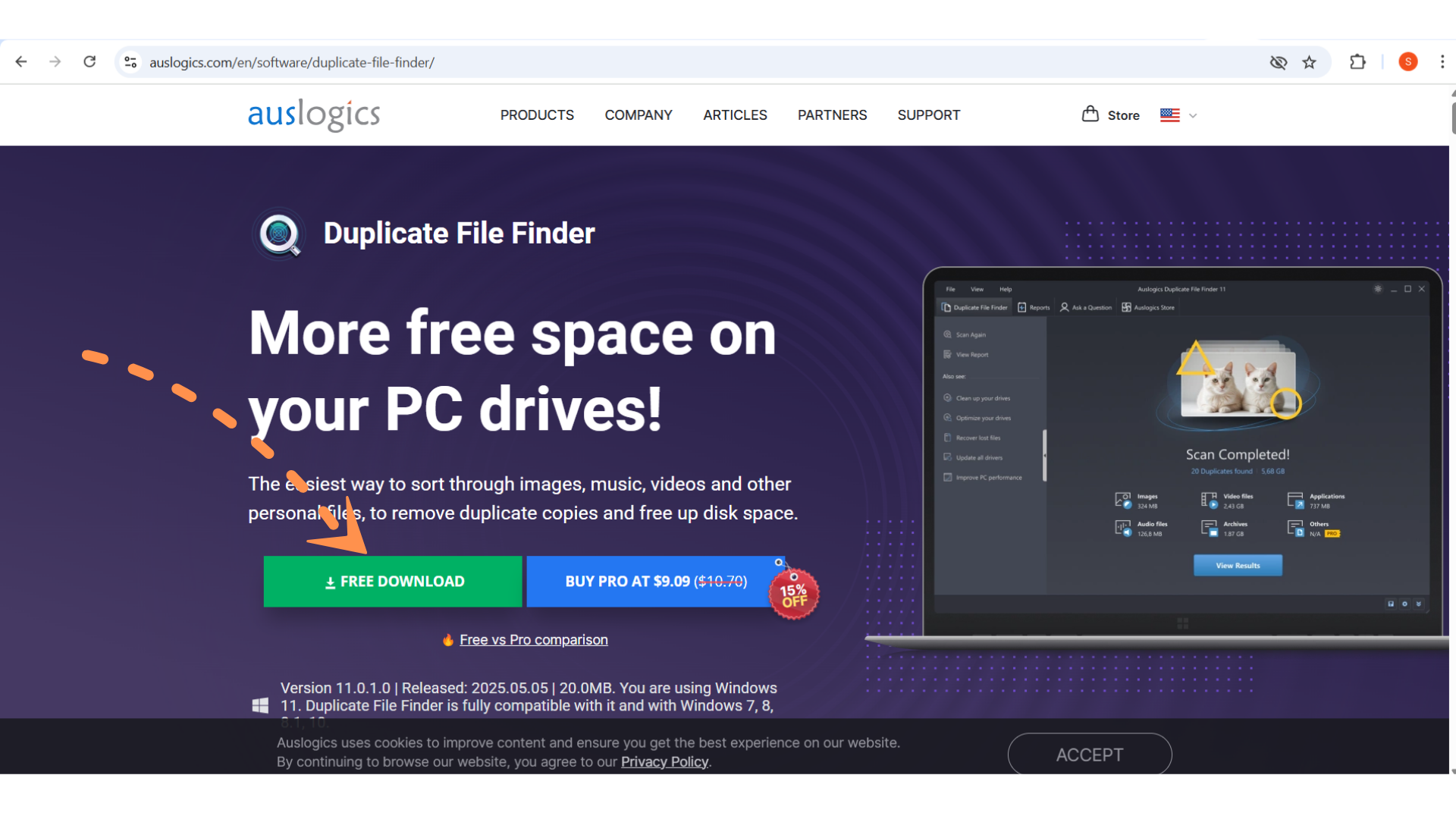
- Run the .exe file once the download is complete. The process takes only a few minutes.
- Click Finish and allow the program to run.
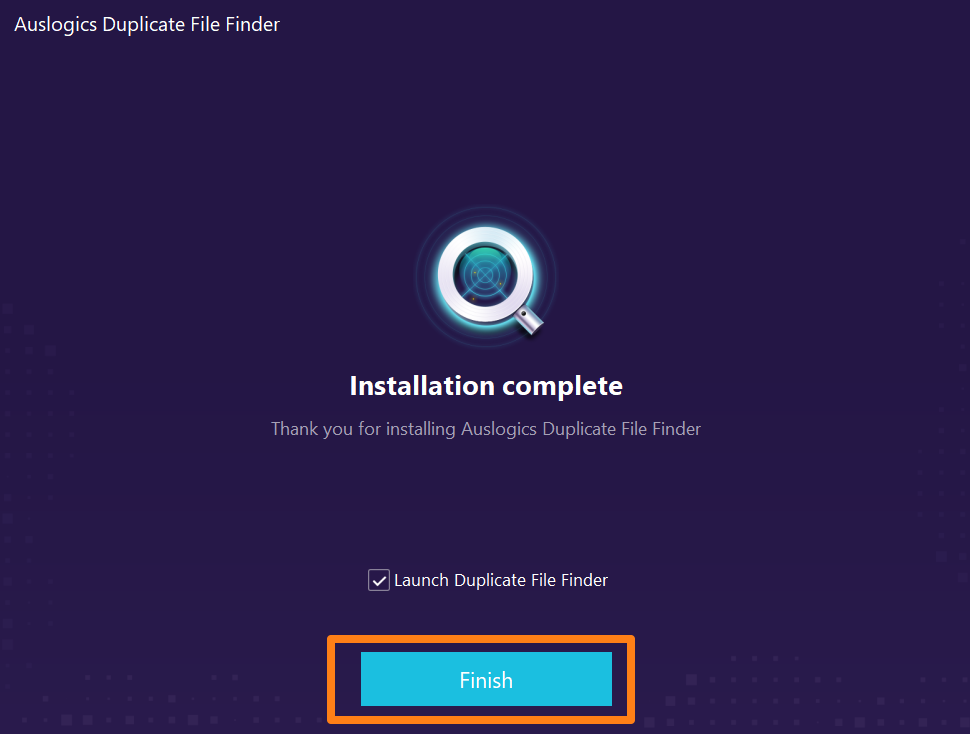
- Now, go to the File menu at the top of the window and click Settings.
- Select the Ignore Lists tab in the left pane of the Settings page.
- Click the Add Folder button and select your preferred folders.
- Select the Add Mask option to manually enter the types of extensions that shouldn’t be scanned.
- Click the OK button once you’re done.
Now, let me show you how to use the tool and teach you different scanning methods:
- Click the Start Scan button after launching the program.
- Next, go to the middle pane and select the drives or folders you intend to scan.
- On the right side, you can customize your scan preferences by making selections and clicking the Next button:
- The first search criteria page allows you to decide which file types to scan.
- The second page contains controls for file sizes. You can choose to ignore files larger or smaller than specific sizes.
- On the third page, you can choose whether to ignore file names, dates, hidden files, and subfolders.
- The last page is where you can add the contents of filenames that you can remember.
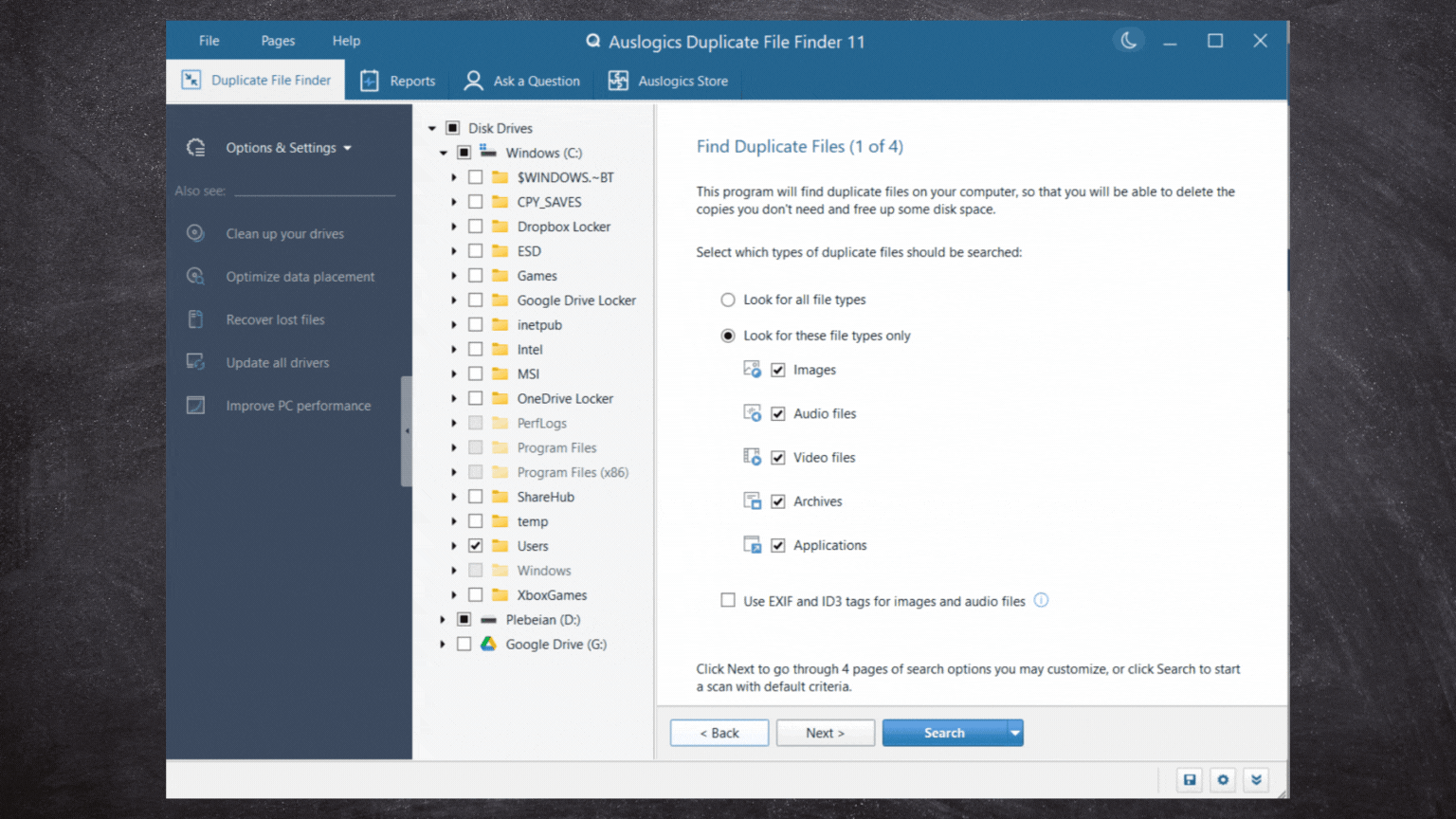
- Click the Search button once you’re done.
- Once the scan is complete, manually go through the list to select the duplicates you want to delete. You can click Select Files in All Groups and use any auto-select option if you’re on the Pro version. The free version allows you to mass-select duplicates of the same file type.
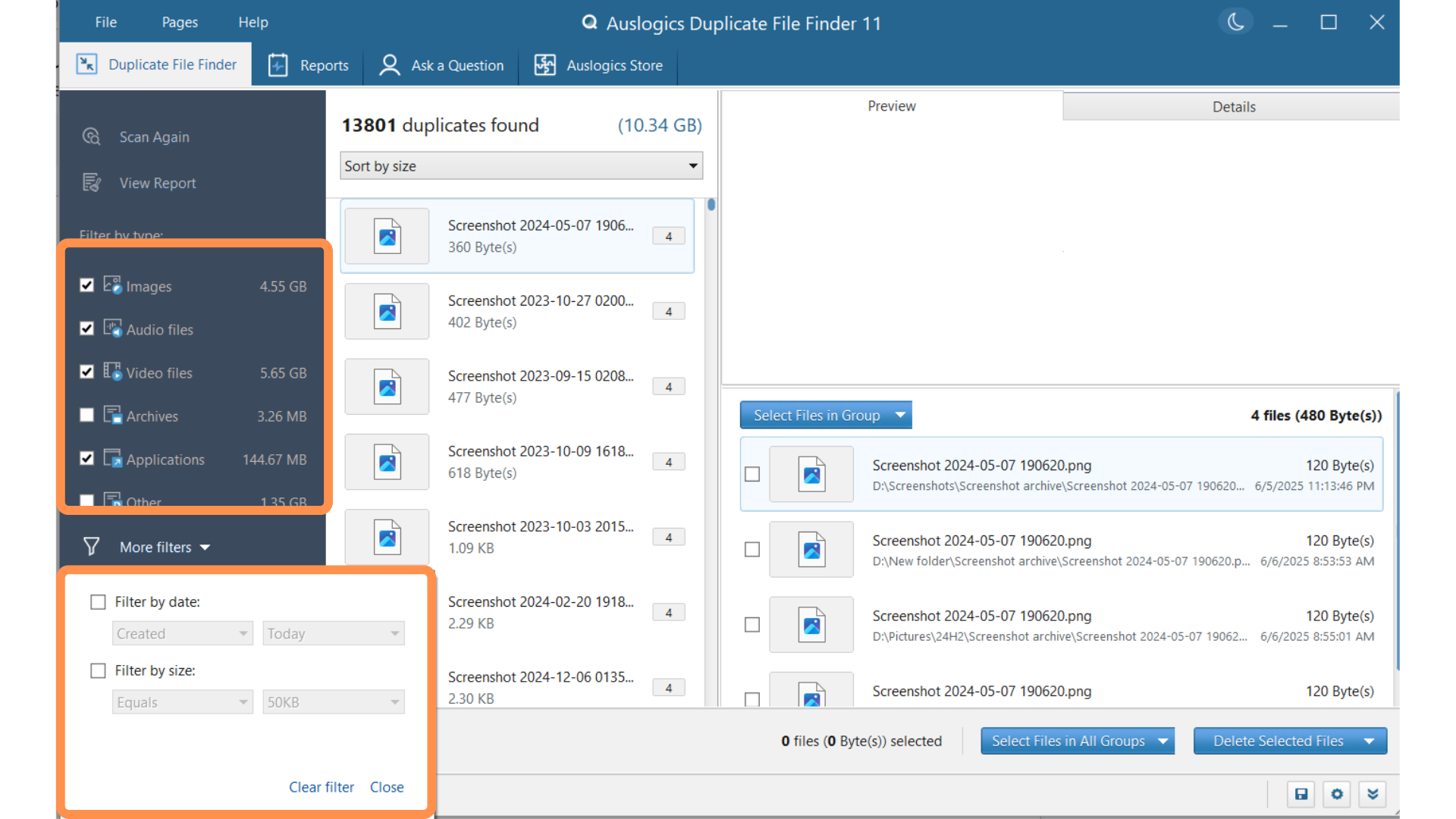
- Click the Delete Selected Files button and choose whether to permanently delete your selections, send them to the Recycle Bin, or use the Rescue Center, depending on your version.
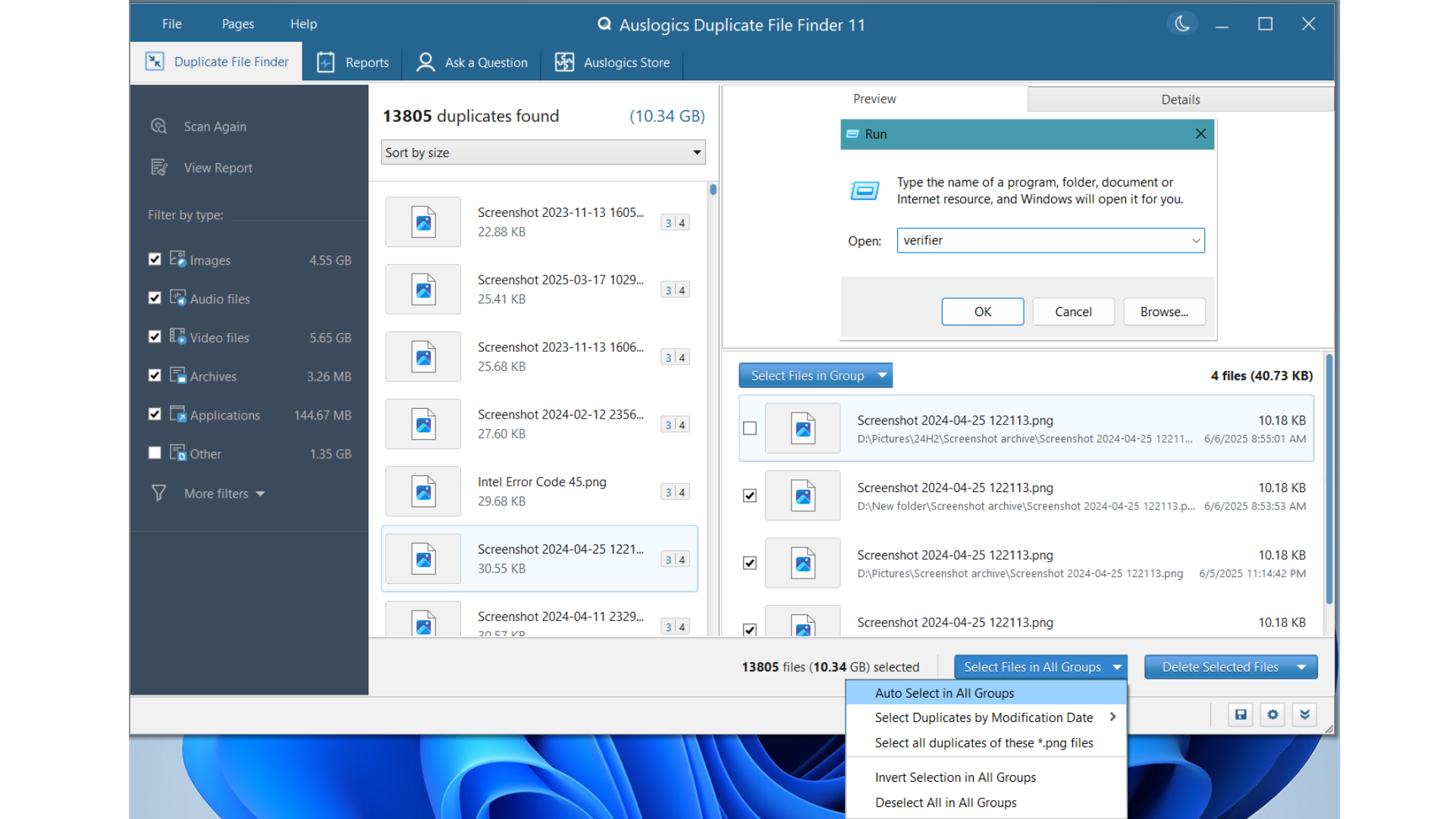
- The program displays an overview once it has completed the removal. If you deleted files using the file type filter, you can click Select More Duplicates to delete the rest. The View Report button also allows you to view details about the session.
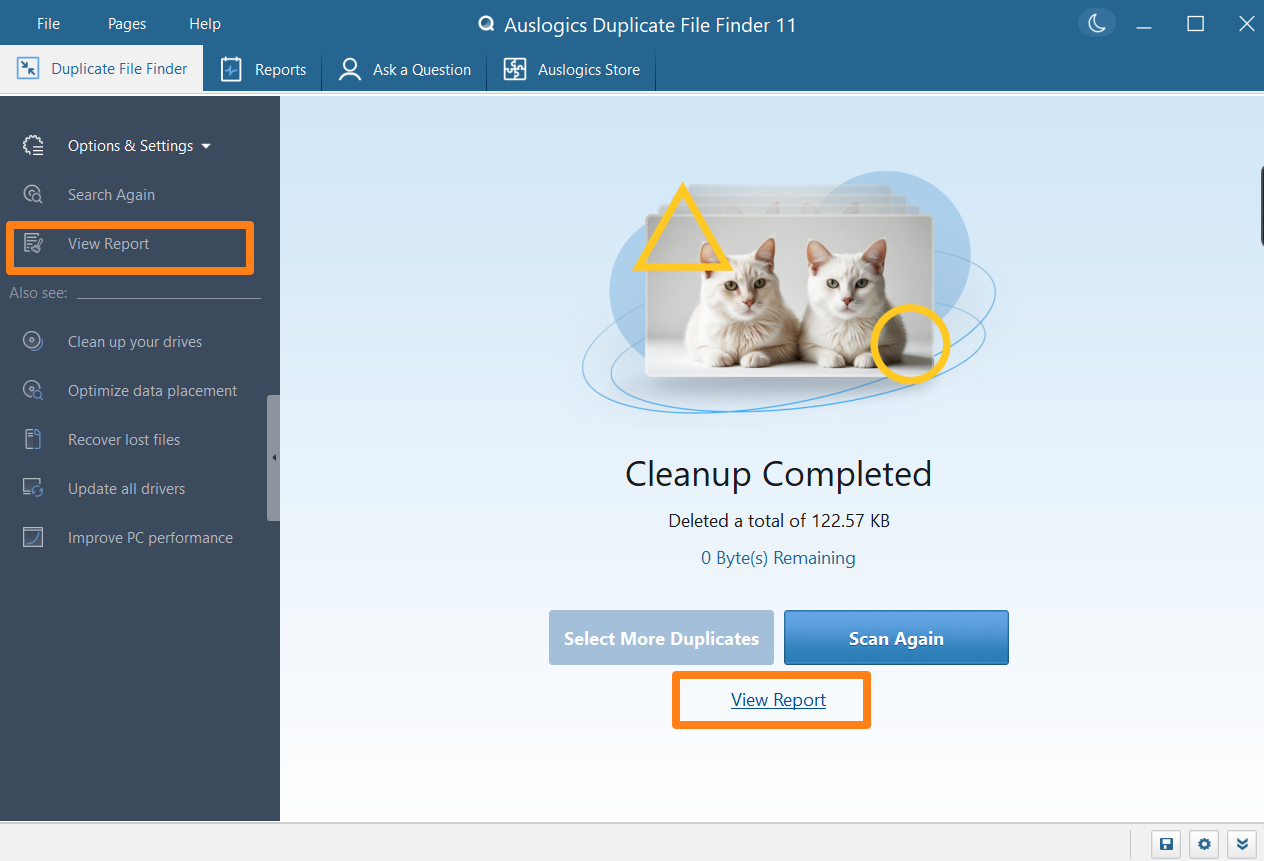
To get to the Rescue Center, click File and select Rescue Center. After that, select the backup and click Delete, then OK.
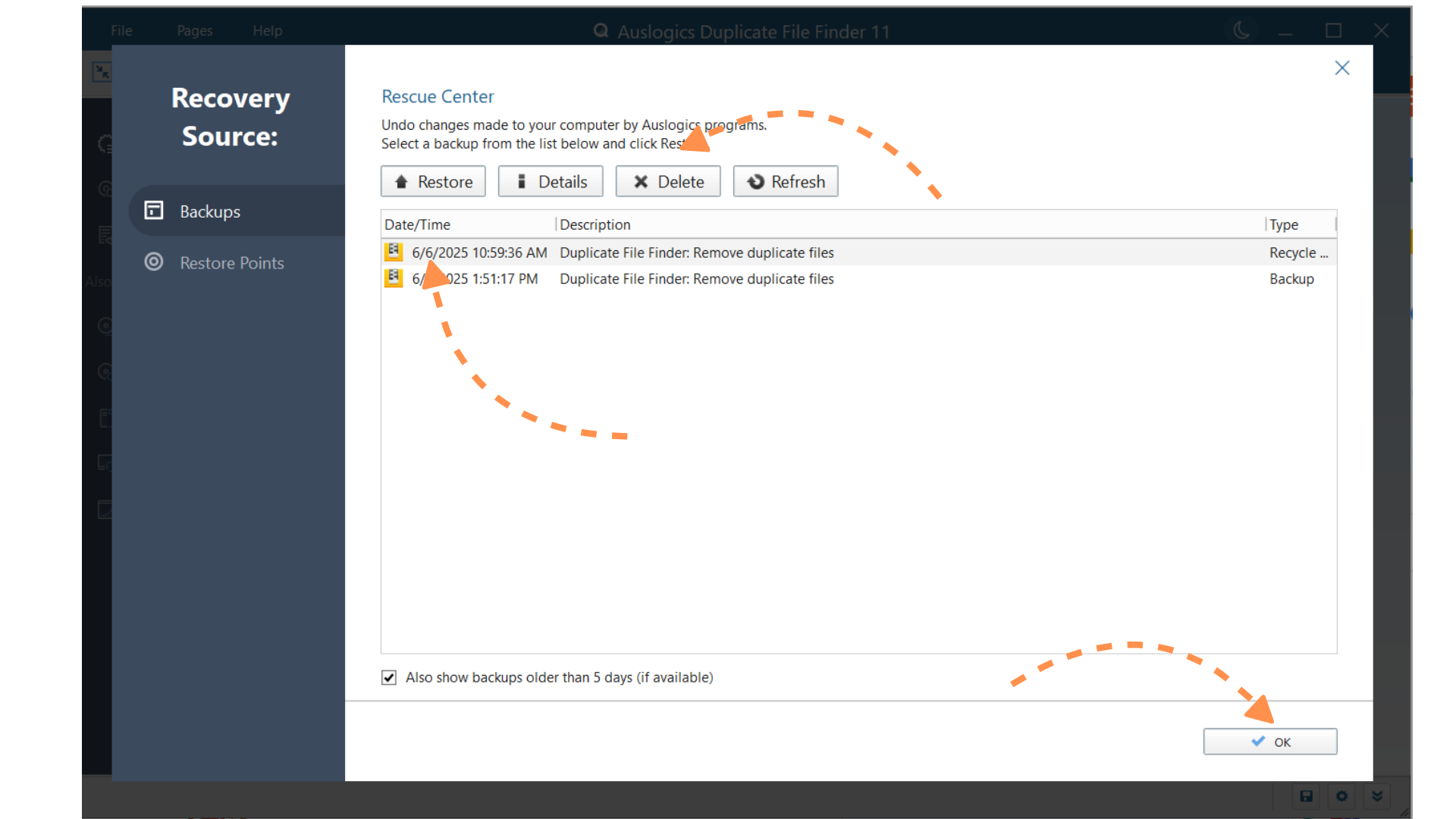
- As you can see, I was able to get rid of 10 GB of data from my secondary hard drive.
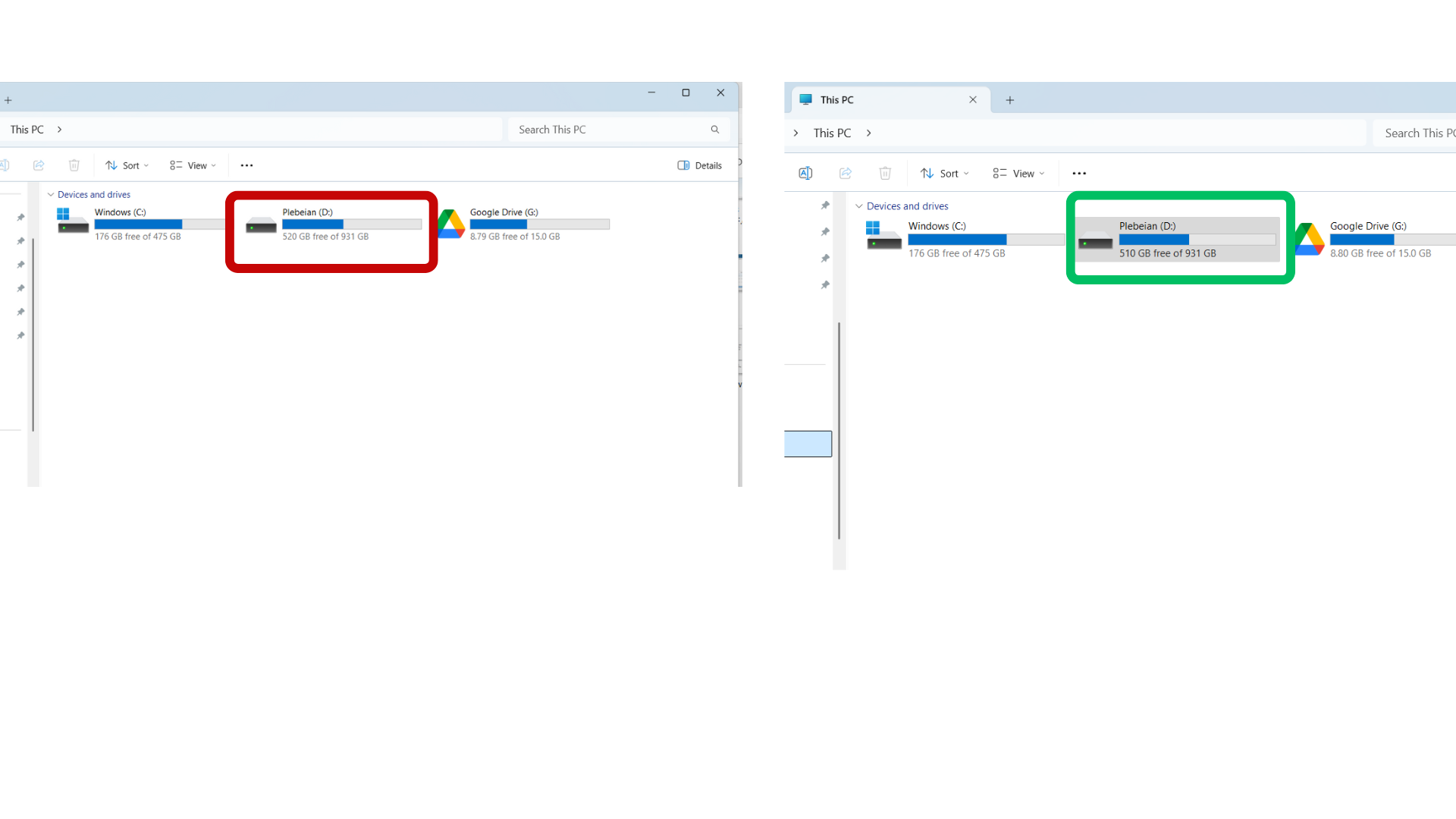
How Does Auslogics Duplicate File Finder Fare Against the Competition?
Auslogics Duplicate File Finder competes against the top duplicate finders in the free and paid categories. For example, its free version offers photo and video previews, whereas free tools like Microsoft’s PC Manager and dupeGuru don’t.
In the paid category, it offers every function you can get from competitors without asking you to pay as much. Here’s an overview:
Auslogics Duplicate File Finder vs. free duplicate file finders
| Features | Auslogics Duplicate File Finder | dupeGuru | Microsoft PC Manager | AllDup |
|---|---|---|---|---|
| Speed | Fast, even on filled-up hard drives | Can be slow when searching entire drives | Quite fast | It can also be slow when searching bulky storage drives |
| File previews | Yes (supports numerous file types, including Excel and Word documents) | No (must double-click each file) | No | Yes |
| Custom selections | Multiple | Few | Very limited | Multiple |
| Ease of use | Beginner-friendly | The interface is not user-friendly | Simple and straightforward | Dated and overwhelming interface with a steep learning curve |
| Safety mechanisms |
|
|
Excludes sensitive files but lacks controls | Excludes sensitive system and program folders, but can also scan certain critical areas |
Auslogics Duplicate File Finder vs. paid duplicate file finders
| Features | Auslogics Duplicate File Finder | EaseUS DupFiles Cleaner | Ashisoft Duplicate Files Finder | Duplicate Cleaner Pro 5 |
|---|---|---|---|---|
| User interface | Clean, intuitive, and beginner-friendly | Crisp and easy to use | User-friendly interface, but the app can be unstable | Can be overwhelming for beginners |
| Speed | Industry standard speed, especially when scanning large drives with many files |
|
Scanning can be slow when searching large files and folders | Fast, but speed may be impacted during deep scans |
| Customization options | Offers the most scanning options | Only 3 scan options | Multiple scan options, but users are not allowed to delete, copy, or move duplicates with the free version | Multiple scan options |
| Free features |
✅ Set custom search criteria, such as file size limits, file dates or subfolders handling, and partial name matching ✅ Filter search results by file type ✅ Customize ignore lists ✅ Auto-select file types ✅ Send selected duplicates to the Recycle Bin ✅ Locate duplicates ❌ Auto-select duplicates by date |
✅ Scan files and photos ✅ Exclude folders (via presets only) ✅ Drag and drop folders for scanning ✅ Select folders via the File Explorer dialog ❌ Customize ignore lists ❌ Locate duplicates ❌ Multiple filter options for search results |
✅ Search by folder, music, and file type ✅ Drag-and-drop option ✅ Extensive filter options ✅ Customize ignore lists and protections ❌ Delete or move duplicates |
❌ Every Pro feature is free for only 7 days |
| Lowest price tier | $9.09 for 3 PCs, with every advanced feature included | $39.95/year for 1 PC | $39/year for 1 PC | $41.86 for 1 PC |
Verdict: Is Auslogics Duplicate File Finder Worth It?
Auslogics Duplicate File Finder is the easiest option to recommend for people who want to:
- Reclaim storage space without spending too much
- Run fast scans even on bloated storage drives
- Install a lightweight application with a small installation footprint
- Run complicated files when the filenames of duplicates and originals may be different
However, your needs and the program may not match if you want the following:
- Find duplicate files on Google Photos and iCloud Photos
- Find duplicates on Linux, macOS, and mobile platforms
How Do Users Feel About Auslogics Duplicate File Finder?
People who use Auslogics Duplicate File Finder to find and remove duplicate photos and files on Windows never get disappointed.
The tool’s reviews from real-world users are generally favorable.
Here’s what people say:
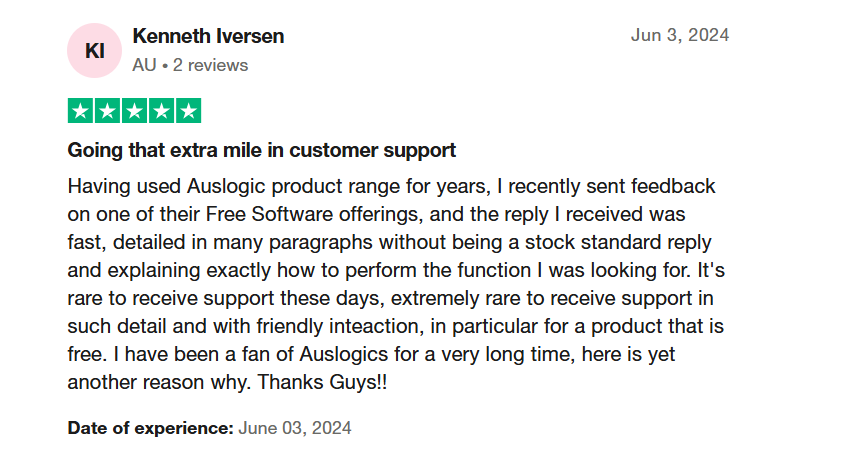
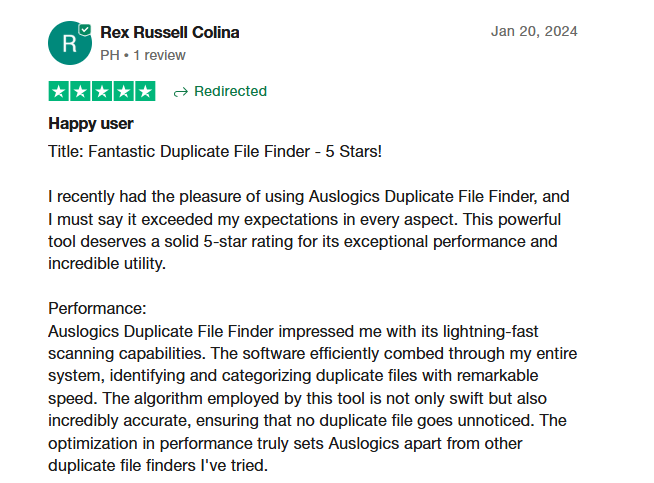
Auslogics Duplicate File Finder: Simple, Straightforward, and Free
Auslogics Duplicate File Finder isn’t burdened with unnecessary frills or upsell traps. Its single goal is to locate identical files and help you reclaim space, and it does so with a clean interface and snappy performance. The program uses intelligent algorithms to detect duplicate photos, videos, documents, and other file types—even when names don’t match.
It’s also comforting that the app sends files to the Recycle Bin by default, giving you a safety net in case you change your mind.
Let us know what you think about the tool!
![[REVIEW] Auslogics Duplicate File Finder—Remove Duplicates in One Click](https://www.auslogics.com/en/articles/wp-content/uploads/2025/06/DFF-568x359.webp)
![[REVIEW] Auslogics Duplicate File Finder—Remove Duplicates in One Click](webp/dff-568x359.webp)