The factory reset has gained notoriety as the “hammer” approach for persistent Windows errors. But it can be more than that. A reset can revitalize your system, improve security, and, yes, resolve persistent issues.
It is one of the best ways to make your computer feel new and relive your first unboxing experience.
Most OEMs provide unique methods for resetting their computers, and HP is no different. This article will show how to factory reset an HP laptop using the HP-specific recovery process and also cover the regular Windows methods for older systems.
What Is an HP Factory Reset?
The factory reset for HP laptops restores the computer’s original image to remake the system as it was after production. That means you’re not just reinstalling Windows but also the drivers and applications that originally came with your computer.
However, HP makes the process more refined, as you’ll get a copy of your computer’s image from the cloud. This image can be updated with the latest drivers and Windows updates for your system.
Nonetheless, systems that do not support the HP factory reset process are left with the Windows reset option, which reinstalls a clean version of Windows.
Should I Factory Reset My HP Laptop?
If you’re only trying to resolve a recurring Windows problem, a factory reset can be avoided if you find the solution. For example, factory resetting your HP computer will not solve a problem caused by malfunctioning hardware devices like RAM sticks, hard drives, and peripherals.
Ensure you exhaust every possible solution before considering a factory reset. However, if you intend to hand your PC over to someone else or wipe your drive for a fresh start, the factory reset option is spot-on.
How to Factory Reset Your HP Laptop
As I’ve hinted earlier, HP provides a dedicated recovery tool for factory resetting its Windows computers. However, one can also use the Windows reset method if their HP laptop or desktop does not support the recovery tool.
I’ll show you how to use each method. But here’s a quick overview of all of them:
| Factory reset method | Process | Requirements | Can you preserve files? | Pros and cons |
|---|---|---|---|---|
| HP Cloud Recovery Tool |
|
|
|
|
| Windows Settings |
|
|
Yes, there’s an option to keep personal files, but you will always lose your apps and settings |
|
| Windows Recovery Environment |
|
|
Yes, you can select the Keep my files option |
|
| Windows USB installation drive |
|
|
You can preserve your files by creating a different partition or installing Windows on your existing partition without formatting |
|
Jumping straight into the factory reset process isn’t always the best idea. First, there are things you’ll need, and I’ll cover those right before explaining each process. However, you need to prepare adequately to avoid regretting the entire procedure on the other side.
You should do the following:
- Back up your files to protect data you don’t want to lose
- Draw up an inventory of your apps
- Carve out time for the recovery process
- Sign out of apps and services that are device-restricted
Method 1: Factory Reset Using the HP Cloud Recovery Tool
The HP Cloud Recovery Tool is a software application that creates a USB installation media using your computer’s factory image. The program first downloads the image from the cloud before preparing the USB device. You will then use the installation media to factory reset your HP computer.
The HP Cloud Recovery Tool only supports specific HP systems. You can visit HP’s dedicated verification webpage to check whether your computer supports the feature. Windows’ recovery methods are available for systems not on the list.
That said, older HP consumer PCs usually ship with recovery CDs (or DVDs) or recovery hard drive partitions. You can access the built-in recovery method by tapping the Esc key when you restart the computer and selecting the recovery option.
I’ll break down the process in easy-to-understand steps. But first, these are the things you need:
- A USB flash drive with at least 32 GB of free storage space.
- A stable internet connection to connect to HP servers.
- A working computer. You can use another system if your computer is not able to handle this operation.
- Your system’s product ID if you’re not using your HP computer.
You can find the product ID under your laptop. However, you can also find it in the System Information window. Type System Information in the Start menu to open the interface and find your product ID next to System SKU.

- 20 GB of free hard drive space on the system you intend to reset.
According to HP, the process will take approximately 4 hours, depending on your computer’s configuration and network speed. Now, follow these steps to install the HP Cloud Recovery Tool and prepare your USB drive:
- Go to the Microsoft Store, search for HP Cloud Recovery Tool, and click the Get button. You can also go to the following link and select the Download button:
- Once the tool has been installed, open the Start menu and type HP Cloud Recovery.
- Select Run as administrator.

- Click Yes if you see the User Account Control window.
- Accept the license agreement and click Next.

- Click Next again.

- The tool will now initialize.
- Click Yes or No to allow or deny the tool from sharing your data, and click Next . Whatever option you choose is acceptable.

- The tool will automatically detect your computer’s product ID.
The Next button will be inactive if the detected ID is not eligible for the recovery process. In that case, check the box next to I need to enter Product ID for my HP System and enter your product ID. The product ID is the number next to System SKU in the System Information window, as explained earlier.
- Once the program verifies your product ID, click the Next button.

- Choose your USB drive on the next page’s drop-down menu and select Next.

- The tool will now format the USB flash drive and prepare the installation media.

- Click Finish once the process is complete.
Now, follow these steps to factory reset your HP computer:
- Now, remove every peripheral device attached to your computer except your installation USB and turn off your system.
- Turn on your computer and immediately press the
Esckey.
You may have to tap the key repeatedly until you see the startup menu.
- Tap the
F9key to see your boot options.

- Use your arrow keys to go to the USB drive option, and then press
Enter.

You can also open your system’s BIOS (or UEFI) to choose the USB drive as the first boot option.
- If you have backed up your files, select Recover without backing up your files and click Next when you see the Recovery Manager window.

However, here’s what you should do if you want to back up your files before proceeding:
- Choose the Back up your files first (recommended) option and click Next .
- Select Auto Selection if you want the tool to automatically choose the files to back up. Go for the User Selection option if you want to select specific files yourself.

- Click Next. Select the types of files you want to back up if you choose the Auto Selection option. If not, follow the prompts to choose your preferred files and folders.

- After the tool collates the files, insert an external hard drive or USB flash drive (formatted as NTFS) and select it.

- Click Next twice to start the backup process.
- Once your files are backed up, remove the drive used to save the files (leave the USB recovery drive connected) .
- Click Next, select Factory Reset, and click the Next button again after reviewing the message.

- Now, choose the Recover without backing up your files option when you see the System Recovery page again and click Next.
- Click OK at the prompt that warns about losing your files.

- The recovery process will begin.
- Since you’re using the recovery drive created by the HP Cloud Recovery Tool, click Skip when prompted to add other media.

- Once you see the page saying the preparation is complete, click Continue.
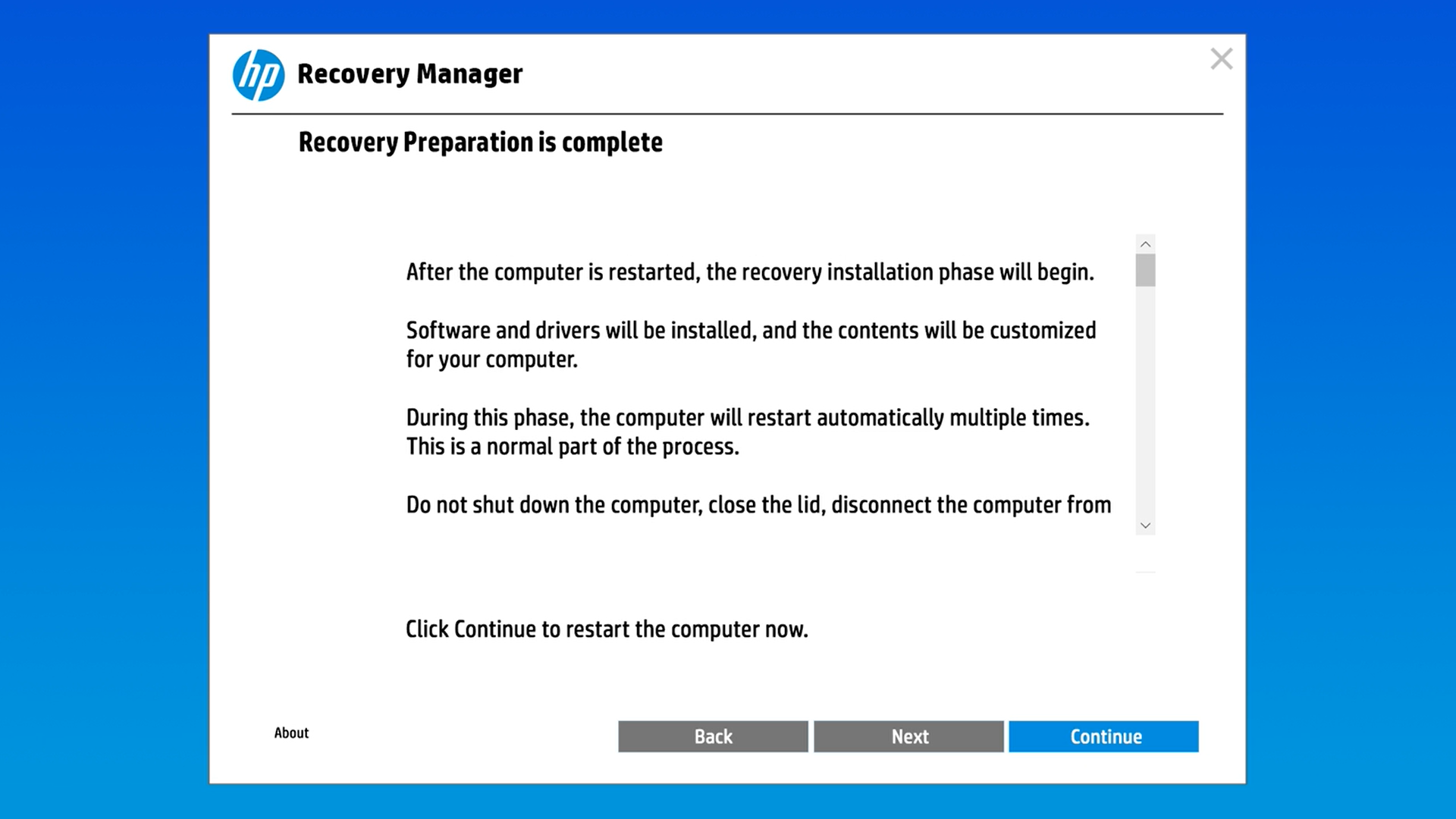
- Click OK to reboot your device. The tool will now install the factory version of your operating system.
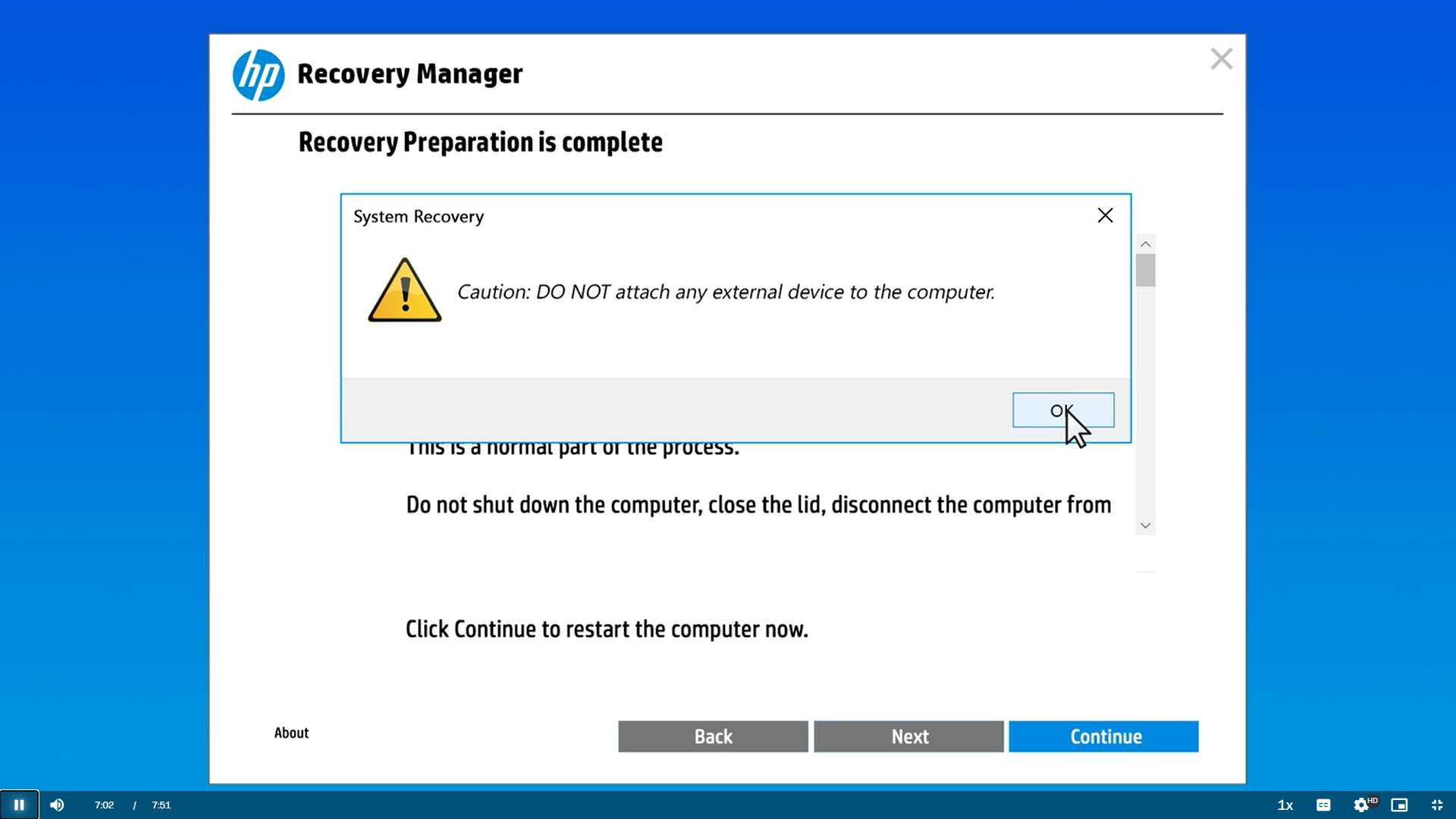
Method 2: Resetting your HP computer using the Windows recovery option from the Settings app
The regular Windows reset process removes your applications but allows you to keep your files if you want. However, if you’re handing your system off or truly want a fresh start, I recommend wiping your hard drive.
The Windows recovery option follows numerous different methods. You can go through the Settings app, enter the Windows recovery environment, or use installation media.
Here’s how to go through Settings:
- Open the Settings app and select System.
- Scroll down and click Recovery.
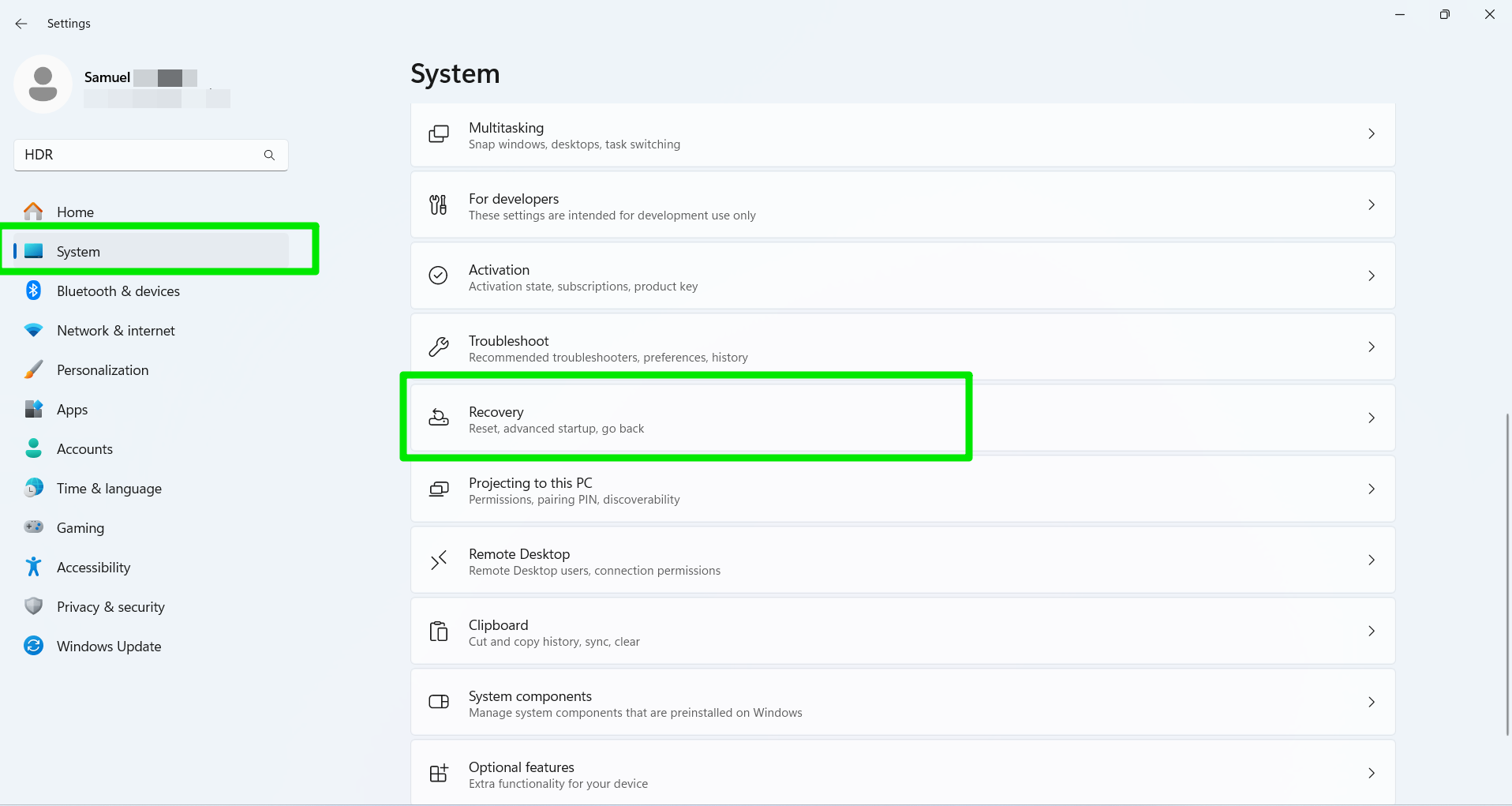
- Select the Reset PC option.
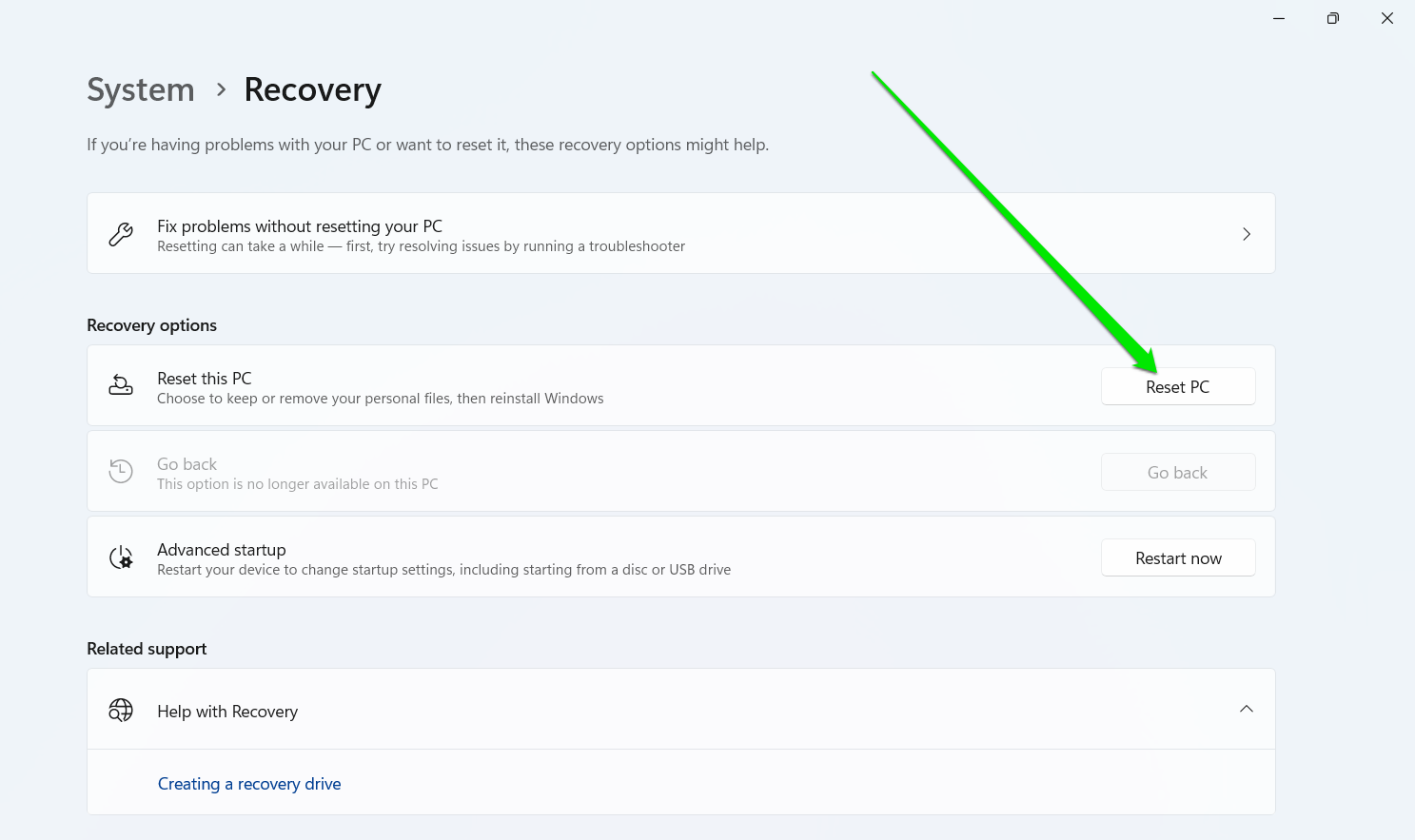
- After the setup window opens, choose whether to keep your files or delete everything.
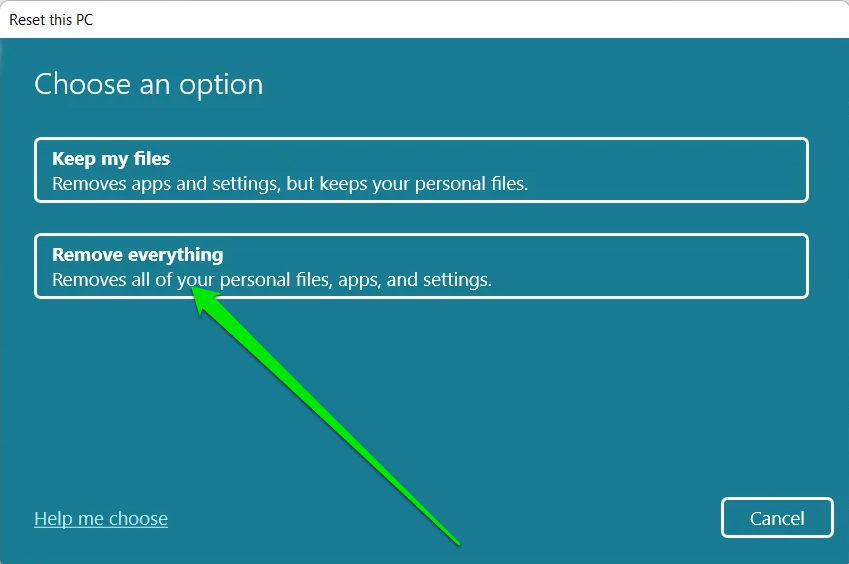
- Choose between Cloud download (get a fresh, updated version of Windows online) and Local reinstall (reset using your current copy of Windows).
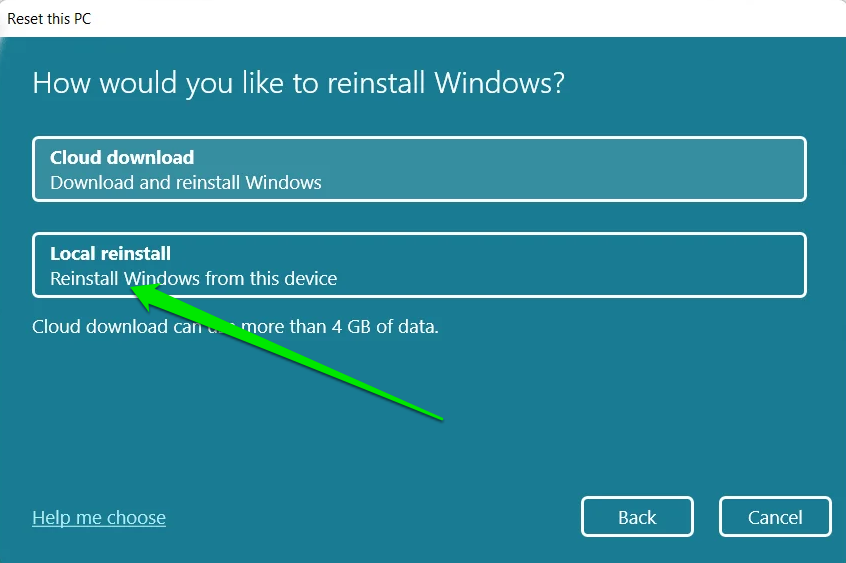
- The setup will now show an overview of your preferences on the Additional settings screen.
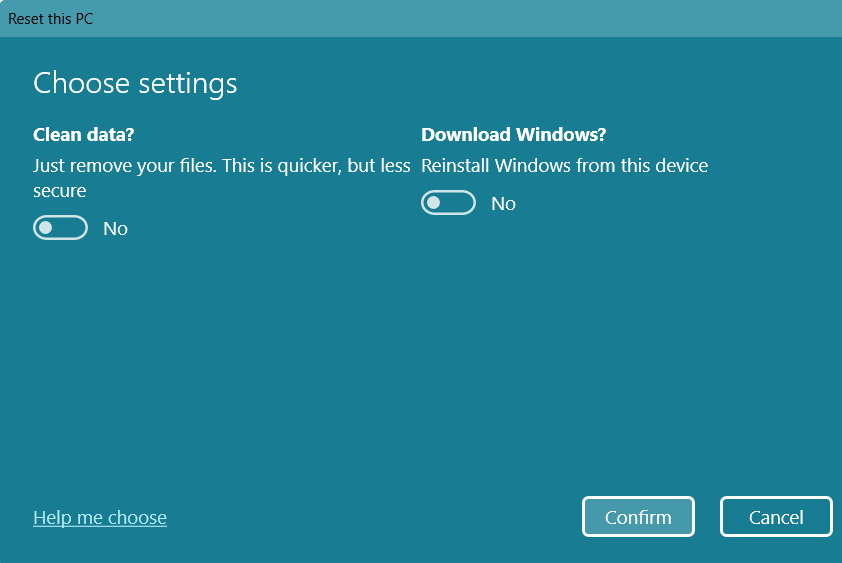
- Select the Next button.
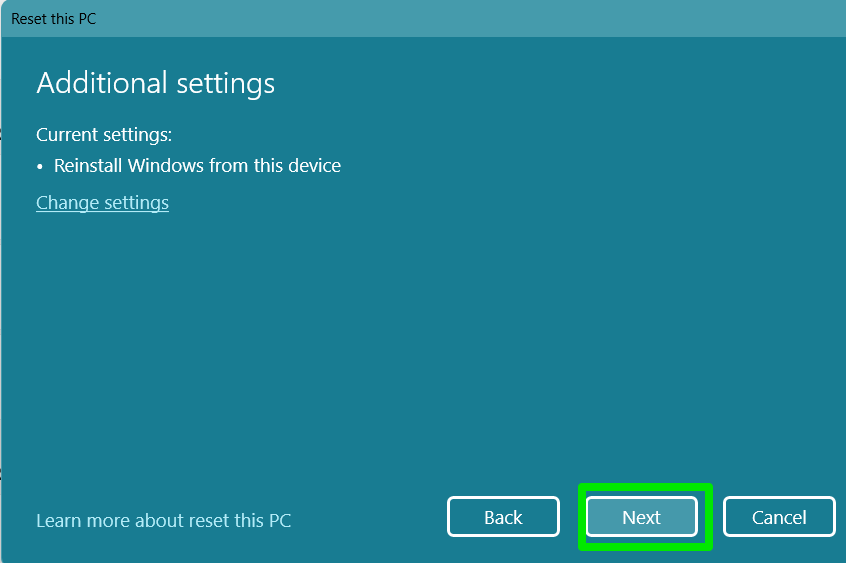
- Allow Windows to complete the reset and reboot your computer.
You can complete the process by setting up your account, language, and keyboard preferences. Follow our guide on how to use a local account if you don’t want to log in with a Microsoft account.
Method 3: Using Windows boot reset options
If your computer is not in the right shape to run the reset from the Settings app, the next options are using Windows Recovery Environment (WinRE) or installing a USB drive to reset the PC from boot.
The Windows Recovery Environment option involves turning off your computer, turning it back on and pressing the F11 key immediately, and going to Troubleshoot > Reset this PC. The rest of the process is the same as the reset method from the Settings app.
Our complete Windows reset guide will show you the step-by-step process for other methods, such as creating and using a USB installation tool.
How to Factory Reset an HP Laptop Without a Password
If you cannot log in to your HP computer, you can perform a factory reset without a password using the HP Cloud Recovery Tool or a Windows bootable USB. However, you will need to use another computer to create a USB drive for your system.
When using the HP Cloud Recovery Tool, you must provide your computer’s product ID, which can be found on the back of the laptop, to download its factory image. If you’re creating a Windows bootable USB drive using Microsoft’s Media Creation Tool or Rufus on any computer, it’s best to select the same Windows version on the computer you want to reset.
Both processes involve booting into the USB recovery drive you created. You can follow the steps described earlier under the HP Cloud Recovery Tool walkthrough and Windows boot reset options section to create the drive and reset your computer.
What to Do After You Factory Reset Your HP Computer?
Once the reset is complete, it’s time to set up your computer. This process involves installing your applications and fine-tuning your system for optimal performance.
Update Windows
Regardless of your factory reset method, you shouldn’t skip out on updating Windows. Your setup may still require some updates for optimization. Open the Start menu, type updates, and click Check for updates.
Install HP Support Assistant
HP Support Assistant will likely be installed during the factory reset if you used the HP Cloud Recovery Tool. However, you can install the program if you use a different method. The utility helps you install driver and firmware updates and optimize your PC.
Test everything and update drivers
One of the major concerns with factory resets is driver issues. While Windows will try to maintain your current drivers, it pays to be sure that everything works correctly. So, test your Wi-Fi, sound, and graphics cards to ensure they work correctly. You can also check your driver versions through the Device Manager window to confirm that they are recent. You can also use a reputable third-party driver updater to make the process seamless and safe.
Apply your preferred settings, install apps, and add your accounts
The final step is to apply other rudimentary settings, such as desktop backgrounds and display size. You should choose your default programs, like browsers, and add your regular apps.
How to Factory Reset Your HP Laptop the Right Way: Explained
An HP factory reset remains one of the easiest ways to give your computer a tune-up after years of accumulating junk and clutter. But always remember to take the preliminary steps, such as backing up your files and taking inventory, before jumping in.
Let us know which method you used and how it worked out for you.
FAQ
A factory reset removes all changes and customizations made to your laptop’s software since it was initially configured, returning it to its initial state. However, if the hardware problem is related to driver glitches, the reset can be a solution.
Sometimes, devices fail to work properly because you have deep-seated root problems that a factory reset can reverse.
Since the laptop’s BIOS or firmware usually contains the operating system’s product key, it’ll be activated automatically during setup following the reset.
However, after the reset, you might have to enter your product keys again if you installed any additional software that requires them.

